Opening components
After you create or import an XML component, such as a DITA topic or map, you can open them from the Component's browser to create, review, and edit structured content in a visual editor that's similar to common word processors.
When you select one or more XML components and choose Edit..., Inspire opens an Oxygen editor for developing content with a variety of features, including:
- A toolbar at the top of the screen with actions that are specific to the type of document you are editing
- An editing pane in the center where you add and edit the content
- A left side panel to help you manage root DITA maps, taxonomies, folders, and the XML structure of the document.
- A right side panel to help you manage components, reviews and comments, attributes, validation, and find and replace.
- A breadcrumb at the bottom of the screen that shows the hierarchical XML structure of the current document, from the document root to the current element.

 You can also open components from inside a project, but keep in mind that your options will differ slightly. For more details read: Open the Options menu in a project Content pane.
You can also open components from inside a project, but keep in mind that your options will differ slightly. For more details read: Open the Options menu in a project Content pane.


 When you open a map or bookmap in Oxygen, you may see all of the referenced content expanded and editable. This can happen in two ways:
When you open a map or bookmap in Oxygen, you may see all of the referenced content expanded and editable. This can happen in two ways:
- In the Components browser, on a component you right-click or use the
 Options menu and can select Edit with referenced content.
Options menu and can select Edit with referenced content.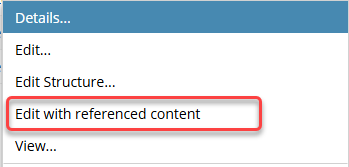
- In this case, you see all of the referenced content expanded and editable.
- If you select Edit... instead, the referenced content is shown only as a link (xref) or in a grey box where the referenced content is shown but is not editable without opening the source of the reference (conref).
- In the Components browser, on a component you right-click or use the
 Options menu and do NOT see an option to Edit with referenced content.
Options menu and do NOT see an option to Edit with referenced content. 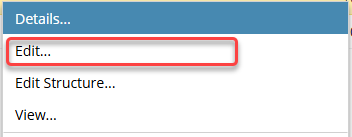
- In this case, an administrator has configured Oxygen to open all components with the referenced content expanded and editable.
- Now this is the behavior you see when you select Edit...
- You do not have the option to open a component without the referenced content expanded and editable.
 You can select the Edit with referenced content option for other component types, but if the component is not a map or bookmap, you will see the referenced content as links where the referenced content is shown but is not editable without opening the source of the reference.
You can select the Edit with referenced content option for other component types, but if the component is not a map or bookmap, you will see the referenced content as links where the referenced content is shown but is not editable without opening the source of the reference.


 Tips and tricks
Tips and tricks
- You can't open a binary component to edit it. Binary files include:
- Images
- WORD documents
- PDF files
- Large maps and topics may time out. If a topic is so large that the loading process times out, use the Edit Structure option. This option open the component in Oxygen without resolving all of the referenced content. You see all the content in an outline view and can use all of the relevant options on the Oxygen toolbar. Follow the steps in Use Edit Structure to open large files.
- You can't edit an XML component if it's locked. On the Components tab, in the list of components, look for the icon that displays before the component name.
 Unlocked. You can open and edit this component.
Unlocked. You can open and edit this component. Read Only. You can open this component, but only to view it because another user has it locked.
Read Only. You can open this component, but only to view it because another user has it locked.  Inspire Locked - Read Only. You can open this component, but only to view it because Inspire has locked it for use in a review or translation.
Inspire Locked - Read Only. You can open this component, but only to view it because Inspire has locked it for use in a review or translation. You have it locked. This icon means you have already opened the component for editing.
You have it locked. This icon means you have already opened the component for editing.
- By default, a component opens in Author mode. You can switch to XML editing mode if you want to work directly with the XML code.
- For more details, read Switch between Author and XML mode.
- You can share a private link to your editing session. This is helpful if you want to invite other users to join your current editing session.
- For more details, read Share an editing session.
- You can compare two components side by side to copy and merge content. After you open one component, you can open another one to compare with.
- For more details, read Compare and merge versions in Oxygen.
- You can open more than one component at a time to edit.
- Edit two components side-by-side. For more details, read Edit two components at once.
- Open multiple components, each in their own tab. For more details, read Open multiple components for editing.
- An Administrator can change the language. If the content doesn't display in the correct language, an Administrator can change it.
- Administrators can read: Change a component's language.