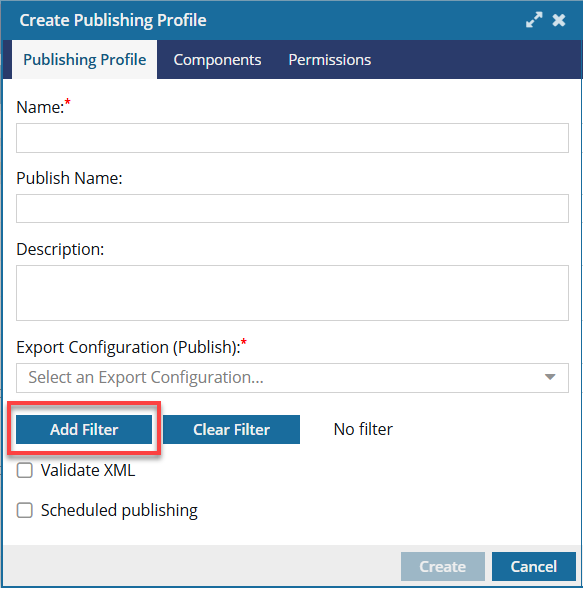Use profiling attributes
Profiling attributes let you flag conditional text. This is useful when you need to produce more than one version of a document, and the versions differ in minor ways. With conditional text, you keep all the ways a document can vary in one document and select the variations you want at production or publication time. For example, you can identify conditional text with profiling attributes to create different versions of a document for different audiences.

 Before you begin
Before you begin
An administrator can mark any attribute as Protected.
- This may prevent you from working with attributes unless you have special permissions.
- If you encounter a permission error when saving your attribute changes, contact your Administrator.


 To learn more about how profiling attributes work, In Attribute FAQs, read Why would I want an attribute to be profiled?
To learn more about how profiling attributes work, In Attribute FAQs, read Why would I want an attribute to be profiled?

When you're working on a component in the Oxygen editor, you can select the following options from the top toolbar to manage profiling attributes:

 Update profiling attributes. Apply profiling attribute tags to selected text.
Update profiling attributes. Apply profiling attribute tags to selected text. Filter profiling attributes. Limit the display of text in the component to the unfiltered text plus the attributes included in the selected filter.
Filter profiling attributes. Limit the display of text in the component to the unfiltered text plus the attributes included in the selected filter.
Both of these options open a screen that lists profiling attributes.
 Update profiling attributes Update profiling attributes |
 Filter profiling attributes Filter profiling attributes |
|---|---|
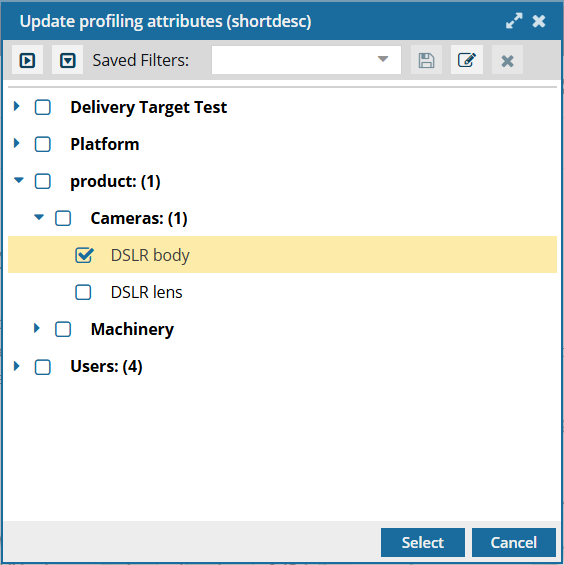 |
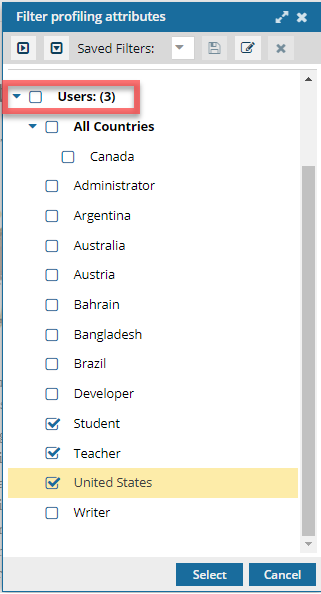 |
These screens contain a list of profiling attributes as configured by your administrator.
Each attribute has a Name and a Display Name.
- The Name is used only by Inspire and isn't shown on these screens. The attribute Name is used for processing and can't include spaces or special characters.
- Inspire lists attributes on these screens in alphabetical order according to the Display Name. Administrators can change an attribute's Display Name.
- The attribute Display Name is also shown in the Oxygen editor's right panel, in the
 Attributes pane.
Attributes pane.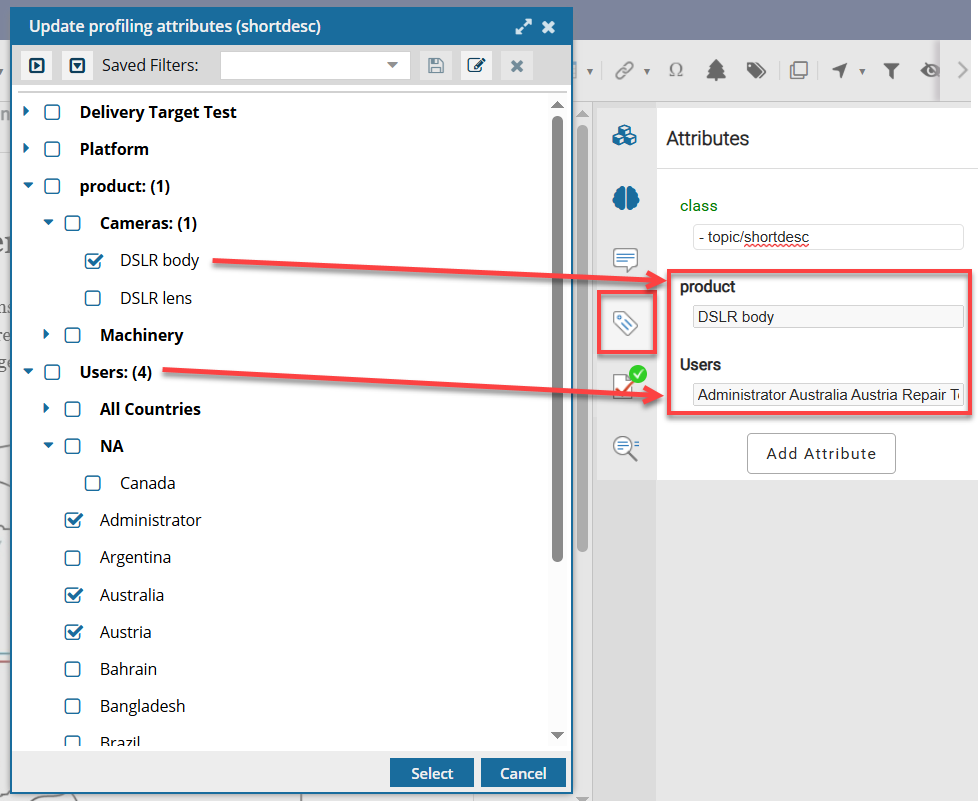
Attributes can be grouped into categories.
- In the example above, the four attributes selected belong to the Users category (Administrator, Australia, Austria, and Repair Tech).
When you select an attribute in a category, Inspire displays the number of options you've selected after the category name. This way, if you use the blue collapse arrow, you can still see how many options you've selected in the category.
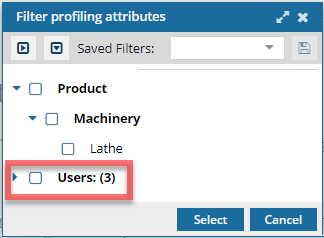

You can save a set of profiling attributes as a filter.
After using profiling attributes, if you find there is a collection of profiling attributes you commonly use, you can save them as a filter.
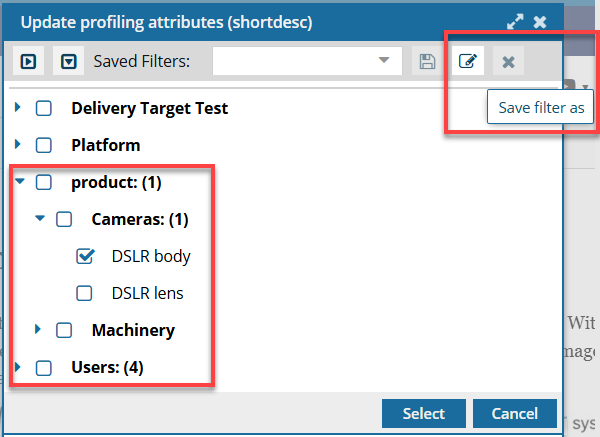
This allows you to quickly select a group of profiling attributes at once.

 Filters you create are available on both profiling attributes screens.
Filters you create are available on both profiling attributes screens.
 Update profiling attributes Update profiling attributes |
 Filter profiling attributes Filter profiling attributes |
|---|---|
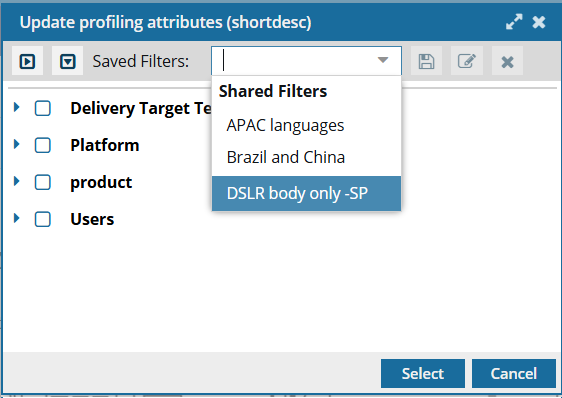 |
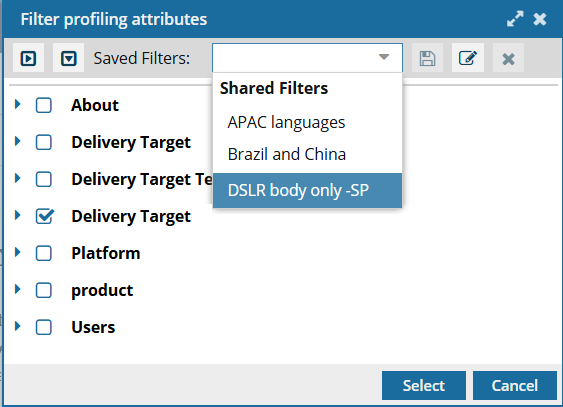 |
You can also create, update, and apply saved profiling filters outside of the Oxygen editor in the following places:
- Publish Component screen
- Publishing module on the Create Publishing Profile screen