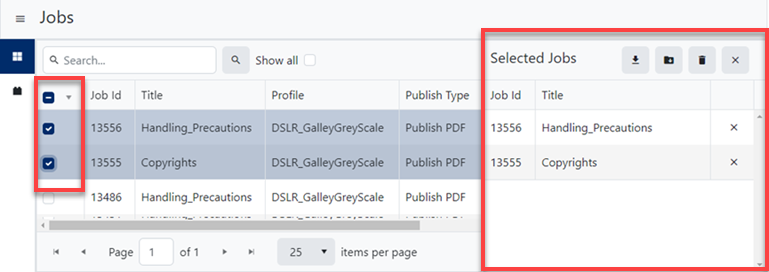Get started with GlobalLink Vasont Publish Server
To start using Publish Server, browse to the URL and see what's in your queue. You can take a tour of the dashboard and update your profile.
- If you can't see any jobs, use the troubleshooting topics to get access.
- When you can see jobs and details about your published content, you're ready to start managing publishing jobs.
- If you see that a job has failed, you can troubleshoot issues using the log files.
What can I see?
You can see basic information like the job's title, if a publishing profile was used, when the job was created, the deliverable type, and status.
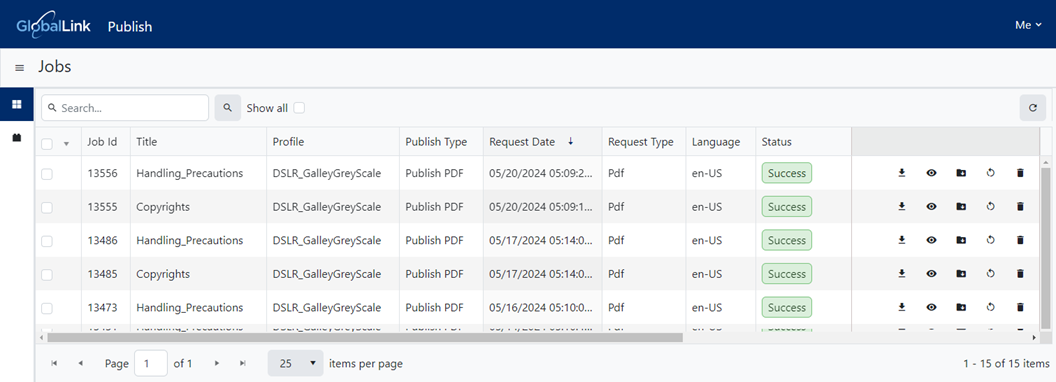
You can also see:
 The language used in the job's output. After you submit a publishing request, you can go to the Jobs screen to see the publishing Language.
The language used in the job's output. After you submit a publishing request, you can go to the Jobs screen to see the publishing Language.
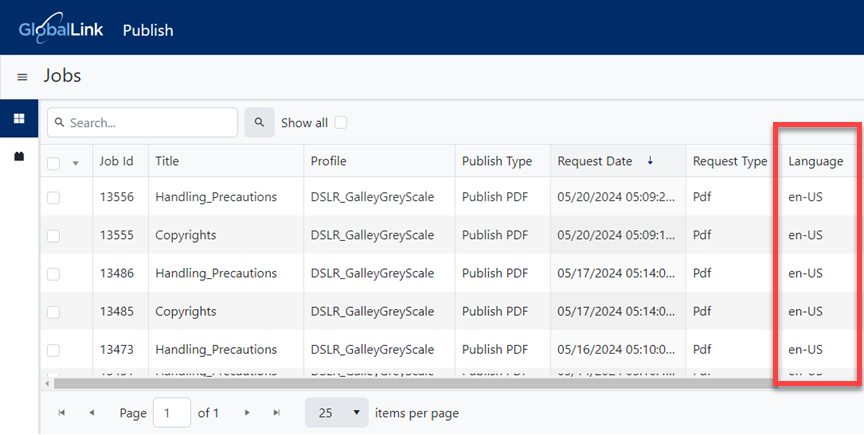
 A new job checkbox. You can use the checkboxes to select multiple jobs at once.
A new job checkbox. You can use the checkboxes to select multiple jobs at once.
- Selecting a job's checkbox opens the Selected Jobs panel.
- You can then perform one of the following jobs on all selected jobs at the same time:
 Download Publication
Download Publication Download artifact
Download artifact Delete all
Delete all
- You can also
 Remove one or more jobs from the selected jobs list.
Remove one or more jobs from the selected jobs list.