Download a PDF of the notification body
You can use the Notifications tab to read about the status of a task you've submitted in Inspire. If you want to save a copy of the text in the message body of the notification, you can save it as a PDF.
 Important:
Important:
- Inspire only keeps notifications for 30 days after it's sent.
- If you aren't receiving a notification, you may not have them enabled.
 Change your notification preferences.
Change your notification preferences. - All new users added on or after March 6, 2024 have all notifications turned on by default.
- If you need to download more than one notification body, you can select multiple notifications and use the Selected Components panel to download a ZIP file of each notification in its own PDF.
 Download multiple PDFs of notification bodies
Download multiple PDFs of notification bodies
For more information, refer to Things you can do on the Notifications tab.
A sample of the message body PDF looks similar to the following: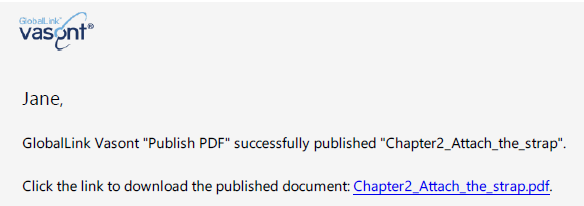
 If you want to download the published document instead of the notification body, select the notification to open the reading pane and click the document's link. For more information, follow the steps in Download content.
If you want to download the published document instead of the notification body, select the notification to open the reading pane and click the document's link. For more information, follow the steps in Download content.
To download a PDF of the notification body:
 .
. Options menu.
Options menu.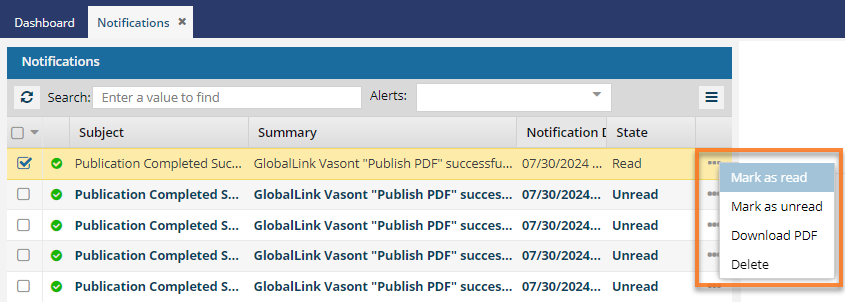
 Results: You can go to your local computer, open the
Results: You can go to your local computer, open the