Delete multiple project components
If you aren't using a component in a project anymore, you can remove it from the project or send it to the Deleted items folder where or it stays until you delete it permanently.
- This action DOES delete the components from Inspire (sends them to the Deleted items folder).
- To remove a component from the project only, go to the Content pane, right click the component, select Actions, and then select Remove from project.
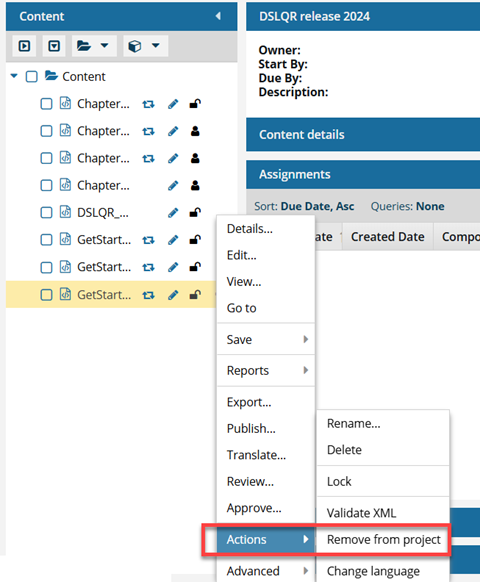
- If you try to send a component to the Deleted items folder and it's still being used in a project, you see an error.
- You can't delete a component if it's:
- Locked (by another user, by you, or by the system)
- Part of an active assignment
- Part of an active review
- Used in a Projects folder
- Used in a publishing profile
 If you try to delete a component that's included in a publishing profile, you see the following message:
If you try to delete a component that's included in a publishing profile, you see the following message:Cannot delete components because one or more are used in a publishing profile. Clear all publishing profile references to these components or remove them from your selection and try again.
 You also see this warning if you try to delete a folder that contains a component included in a publishing profile.
You also see this warning if you try to delete a folder that contains a component included in a publishing profile.You see this warning and you can't delete the component(s).
Do one of the following:
- Update a publishing profile and remove this component
- Delete a publishing profile that includes this component
- Referenced by another component
 If the component has a relationship with other components, you see the following error when you try to delete it:
If the component has a relationship with other components, you see the following error when you try to delete it: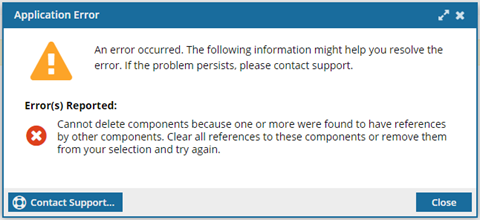
To find relationships so you can remove any links and delete a component, follow the steps in See where a component is used
 Forcing deletions. If an administrator enables a feature that allows components to be deleted and relationship links broken, and you are an administrator, you can force Inspire to delete the component.
Forcing deletions. If an administrator enables a feature that allows components to be deleted and relationship links broken, and you are an administrator, you can force Inspire to delete the component.  Restrictions when forcing a deletion
Restrictions when forcing a deletion- You cannot force the deletion of a topic if it is referenced by a locked component.
- An administrator sees an error explaining that they cannot force delete the component because it is referenced by a locked component.
- To force the deletion, you must unlock the component that references it first, and then try again.
- For more information, read Delete Components.
- You cannot force the deletion of a topic if it is referenced by a locked component.


To remove multiple components from Inspire:

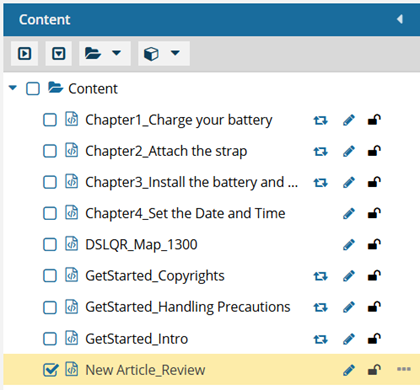
 the
the 
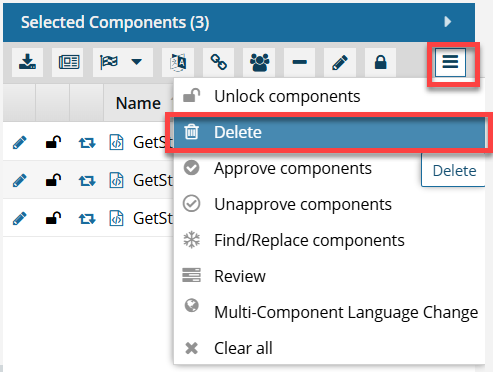
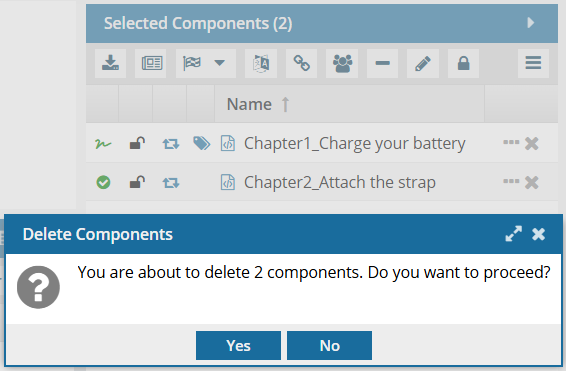
 Results:
Results: