Delete a publishing profile
After you create a publishing profile, if you no longer need to publish a component with those specific settings, you can delete the profile. Deleting the profile doesn't remove any components from Inspire, it only removes the collection of settings in the profile.
 Before you begin
Before you begin
- Use caution when deleting a profile as this action can't be undone.
- If you delete a publishing profile that contains a schedule for printing, that schedule is also deleted.
- In your role permissions, you must have module access to Publishing to complete work with publishing profiles.
 Tips and tricks
Tips and tricks
After a component is added to a publishing profile, Inspire remembers that it is being used. If a user tries to delete the component, they see the following message:
Cannot delete components because one or more are used in a publishing profile. Clear all publishing profile references to these components or remove them from your selection and try again.
 Users also see this warning if they try to delete a folder that contains a component included in a publishing profile.
Users also see this warning if they try to delete a folder that contains a component included in a publishing profile.
The user sees this warning and can't delete the component(s).
If a user wants to delete the component, they can do one of the following:
- Update a publishing profile and remove this component
- Delete a publishing profile that includes this component

To delete a publishing profile:

 the Options menu, and then select
the Options menu, and then select 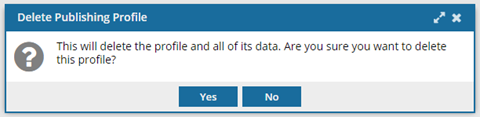
 Results:
Results: