Create a project from components
From the Components browser you can create a project by selecting the components you want to include. Then you can add the participants and assignments that you are using in the project. When you create a project, Inspire assigns you as the project owner.
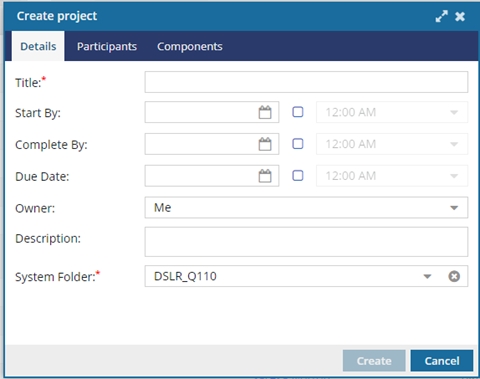


Add optional details
Add optional participants

 Keep in mind that after you add a participant to a project and give them tasks to complete, you might not be able to easily remove them. You can't remove a participant from an active project if they are:
Keep in mind that after you add a participant to a project and give them tasks to complete, you might not be able to easily remove them. You can't remove a participant from an active project if they are:
- A reviewer, approver, or coordinator of an active Review workflow in that project.
- A reviewer or coordinator of a Topic workflow in that project.
- Given an assignment in that project.
For more details, read Remove participants from a project.

To add optional participants:
Add more components
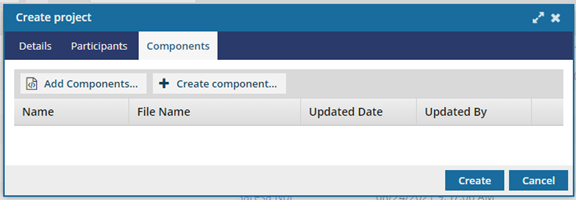


To add optional components:
- Click the Components tab.
-
To add existing components:
-
To create new components:

 Options menu options to work with the component:
Options menu options to work with the component: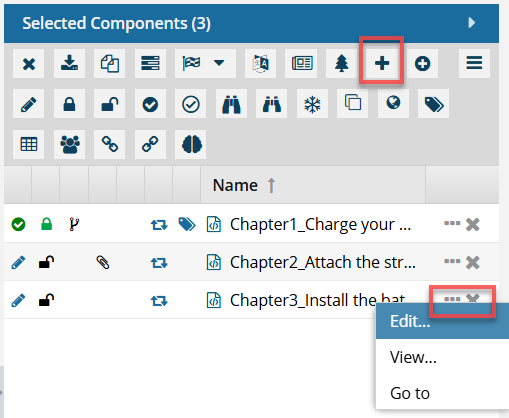

 to select a the current date or a date in the future
to select a the current date or a date in the future When you click on a user, you see a
When you click on a user, you see a