You can create a report that provides a list of the users who have access to a folder. The report contains information associated with the account in case you need to contact them. You can also see the last time the user logged in, and what level of permissions they have to the folder.
 You must have permissions to the folder to create an access control report.
You must have permissions to the folder to create an access control report.
 Tips and tricks
Tips and tricks
- The report contains a list of all users who can access the folder.
- The user details are populated from the user's License Manager profile. If some details are not shown then they do not exist in License Manager but can be added.
- You cannot run a report for more than one folder at a time.
- The report shows the level of permissions that an Inspire user has been granted for the folder. To set or update folder permissions, read: Work with folder permissions.

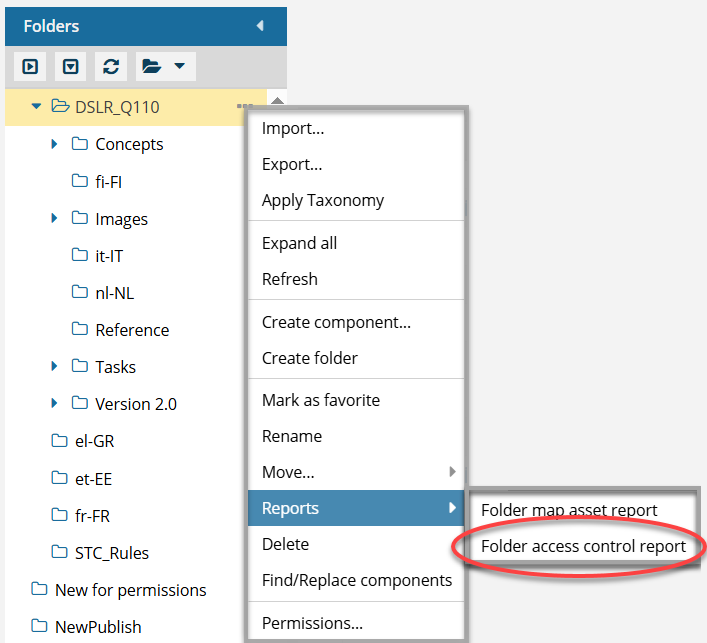

To create an access control report for a folder:
-
Click
 Components.
Components.
-
In the Folders pane, navigate to the folder that you want a report on.
-
Right-click the folder, select Reports, and then select Folder access control report.
 You can also use the folder's
You can also use the folder's  Options menu to select Reports, and then select Folder access control report.
Options menu to select Reports, and then select Folder access control report.
-
On the Folder access control report screen:
-
By default, subfolders are not included. If you want to include them in the report, select Include Subfolders.
-
By default, Ignore Translations is not shown unless you first select Include Subfolders. If you want to exclude the folders that contain translations of the bookmaps from the report, select Ignore Translation.
-
Click OK.
 Results: You see two notifications:
Results: You see two notifications:


-
After you are notified that the report is complete, to read the report:
-
In the top menu, click
 Notifications.
Notifications.
-
On the Notifications tab, in the list of notifications, look in the Subject column, and find a notification that says Folder Access Control Report.
-
Select the notification's row.
-
Look in the Details pane.
 Results: You see a report similar to the following:
Results: You see a report similar to the following:
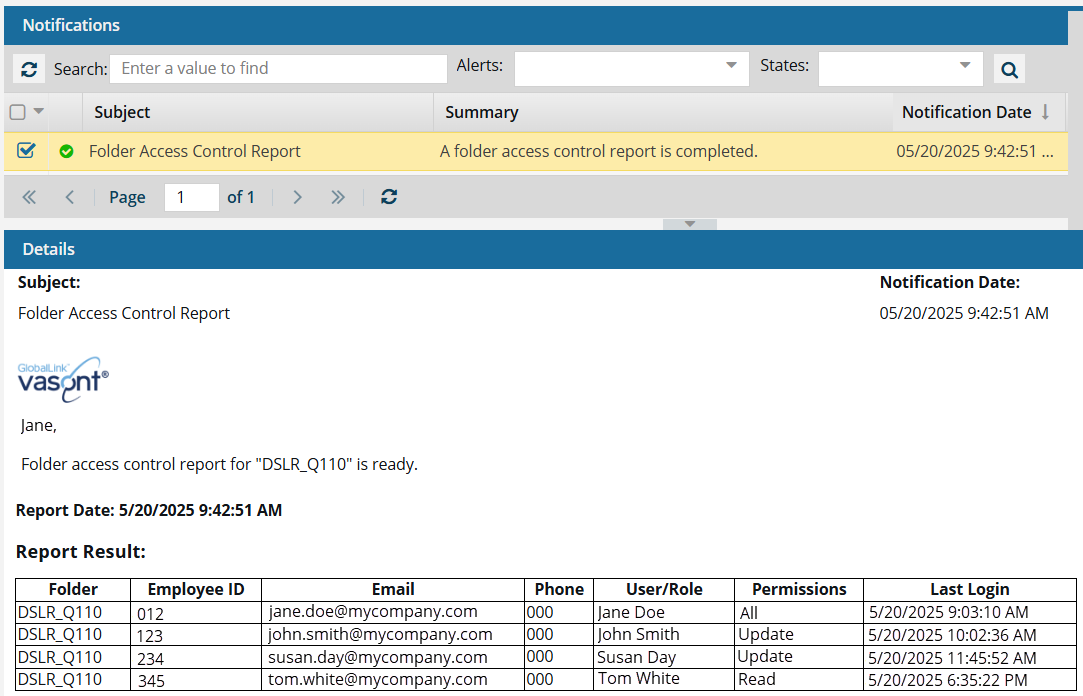
The report contains the following information:
- Report Date. Displays the day and time when a user requested the report.
- Folder. The name of the folder you selected to run a report on.
 If you selected the option to Include Subfolders, the name will also include and all subfolders.
If you selected the option to Include Subfolders, the name will also include and all subfolders.
- Employee ID. A string of numbers, letters, or a combination.

A License Manager administrator must add this Attribute and the user's value to the Organization. If the attribute has been added, and a value exists, an ID is shown in the report. If the attribute or its value doesn't exist, the report displays
N/A.
- Email. The address associated with the Inspire user account. (For example, Jane.Doe@mycompany.com.)
- Phone number. A string of numbers.

A License Manager administrator must add this Attribute and the user's value to the Organization. If the attribute has been added, and a value exists, a phone number is shown in the report. If the attribute or its value doesn't exist, the report displays
000.
- User/Role. The name of the account or role that accessed the selected folder.
- Permissions. The name of the checkbox selected on the Set Permissions screen for the folder. You can grant any or all of the following permissions:
- Read
- Create
- Update
- Delete
- Rename
- Set Permissions
- None
 If you grant all the permissions except None, the report displays All.
If you grant all the permissions except None, the report displays All.
- Last Login. The most recent day and time when the user successfully signed into an Instance. For example, MM/DD/YYYY HH:MM:SS AM/PM.
 You must have permissions to the folder to create an access control report.
You must have permissions to the folder to create an access control report. Tips and tricks
Tips and tricks
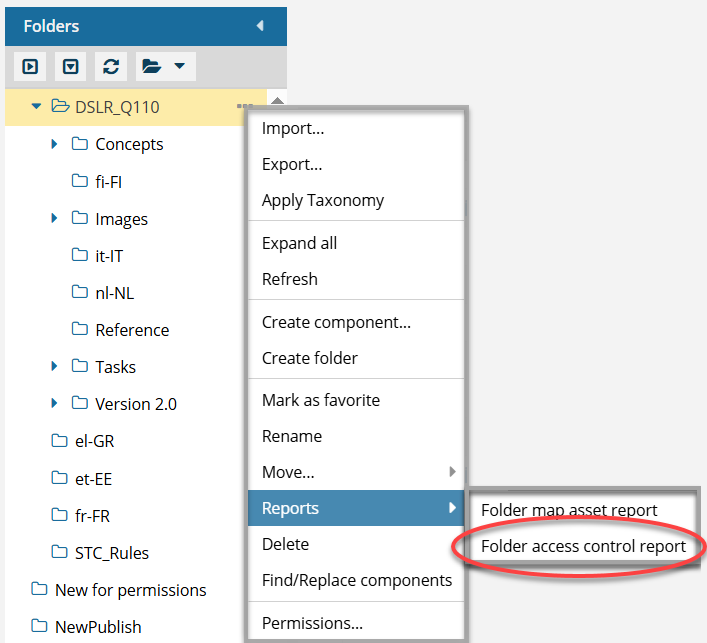


 You can also use the folder's
You can also use the folder's  Options menu to select
Options menu to select 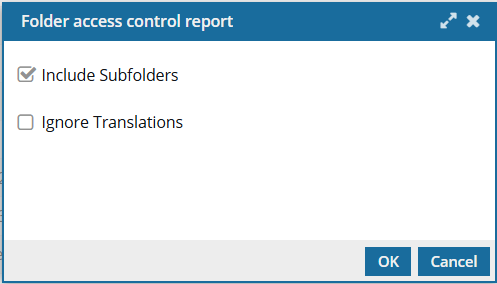
 Results: You see two notifications:
Results: You see two notifications:


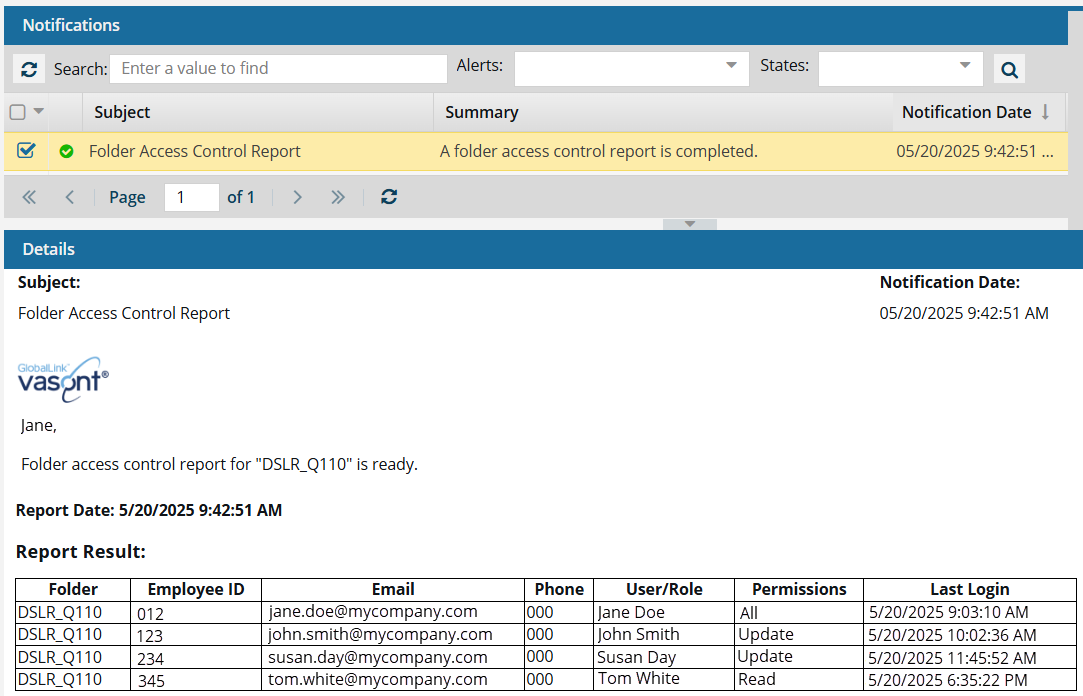
 A License Manager administrator must add this Attribute and the user's value to the Organization. If the attribute has been added, and a value exists, an ID is shown in the report. If the attribute or its value doesn't exist, the report displays
A License Manager administrator must add this Attribute and the user's value to the Organization. If the attribute has been added, and a value exists, an ID is shown in the report. If the attribute or its value doesn't exist, the report displays