Configure how content is imported
You can define how you want to transform content that's uploaded into Inspire using import configurations. You're only required to give the configuration a name, but to add any transformation rules you must specify your custom XSLT.
![]() You must have administrator permissions to work with import configurations.
You must have administrator permissions to work with import configurations.
 FAQ's
FAQ's
Can I add multiple XSLT files?
Yes, you can have:
- Multiple stylesheets in one import configuration
- Multiple import configurations with one or more stylesheets


What's the difference between the Import Types?
When creating an import configuration, you can choose one of the following types:
- Standard
- Translation
- Editing
Currently, Inspire doesn't process anything differently based on which Import Type you choose. You can use these types to identify a different XSLT for content that has already been translated or that requires immediate editing if you want. Otherwise, we recommend you select Standard for your import configurations at this time.


Why can't I select the option to create subfolders?
The option to Create Subfolders only becomes active after a user selects a ZIP file to import. Therefore, it isn't included in an import configuration.
 Remember: to create a new folder structure in Inspire by importing a ZIP file, an administrator or user must have the required permissions.
Remember: to create a new folder structure in Inspire by importing a ZIP file, an administrator or user must have the required permissions.
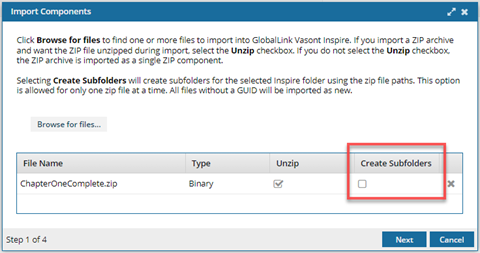
 For administrators, the required permissions vary by admin role type.
For administrators, the required permissions vary by admin role type.
- Application Administrators. By default, when importing a ZIP file, your organizational admins do not see the option to Create Subfolders.
- If you want users who belong to this role to create a new folder structure when importing a ZIP file, you must give them permission.
- To grant these permissions, add the Application Administrators role or a user to the Content Browser module property called can_create_import_subfolders.
- Follow the steps in Allow application administrators to import subfolders.
- System Administrators. By default, when importing a ZIP file, Vasont Inspire administrators can see and select the option to Create Subfolders. You can't change or remove this default permission.


What's the difference between Active and Default?
![]() If you want any user who can import content to see an import configuration in the list of options, then always check the Active option.
If you want any user who can import content to see an import configuration in the list of options, then always check the Active option.
- If you aren't using an import configuration but want to keep it for future use, you can hide it by clearing the Active option. This is helpful if you don't want to delete it.
- If you don't select the Active option for any import configuration:
- The user won't see the Import Configuration list and won't be able to select an import configuration.
- Content can still be imported into Inspire but it won't be transformed in any way.
- A configuration must be Active in order to set it as the Default.
If there is one specific Active import configuration you want to be chosen whenever a user opens the Import components dialog, then select the Default option.
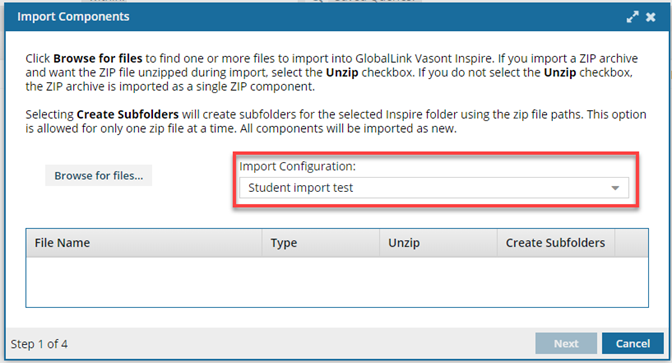
- If you set a Default import configuration, the user can override this setting and select a different configuration.
- If you select the Default option on multiple import configurations, Inspire choose the first configuration by Name in alphabetical order.