Select a default import configuration
When users import content into Inspire, you can select which set of rules should be normally used to transform an XML document. Keep in mind that the user can override this setting and select a different import configuration if another one is marked active.
![]() Before you begin:
Before you begin:
 You must have administrator permissions to work with import configurations.
You must have administrator permissions to work with import configurations.- These steps explain how to identify an existing import configuration as the default choice. If you need to create one that you want to be the default, follow the steps in Create an import configuration.
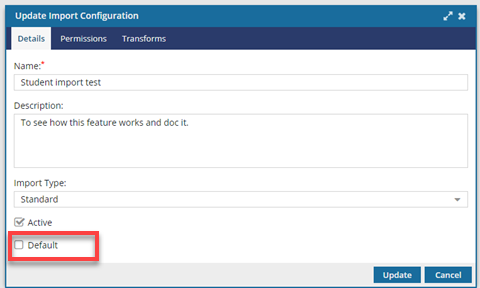
To select a default import configuration:

 .
.  On the
On the