You can create a new folder structure in Inspire by importing a ZIP file. If you want a user or an application administrator wants to do this, they must have the required permissions. You can grant the required permissions by adding the user or Application Administrators role to the Content Browser module property called can_create_import_subfolders. For administrators, the required permissions vary by admin role type.
For administrators, the required permissions vary by admin role type.
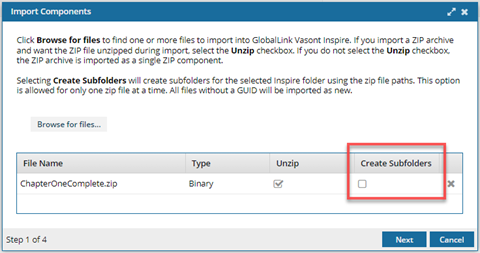
- Application Administrators. By default, when importing a ZIP file, your organizational admins do not see the option to Create Subfolders.
- If you want users who belong to this role to create a new folder structure when importing a ZIP file, you must give them permission.
- System Administrators. By default, when importing a ZIP file, Vasont Inspire administrators can see and select the option to Create Subfolders. You should not change or remove this default permission unless a Vasont support representative asks you to.
To allow users and Application admins to import subfolders:
-
From the
 Security menu, select Module access management.
Security menu, select Module access management.
-
From the Module access management tab, select Content Browser, and then at the end of that row click Update
 .
.
-
On the Update Module Access Permissions screen, select the Properties tab.
-
In Module Properties, select can_create_import_subfolders.
-
In Users/Roles, click
 Add.
Add.
-
On the Select Users screen, in Available Users/Roles column, select a user or select Application Administrators.
-
Click Select.
 Results:
Results:
- You see your selection(s) added to the Users/Roles list.
- You return to the Permissions tab of the Update Module Access Permissions screen.
-
On the Update Module Access Permissions screen, click Save.
 Results:
Results:
- You are returned to Module Access Management screen.
- Any users whose access you changed must log out and back in to see the changes.
 For administrators, the required permissions vary by admin role type.
For administrators, the required permissions vary by admin role type. 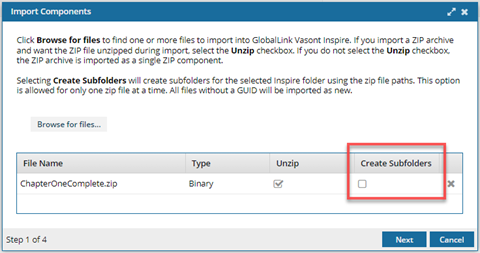

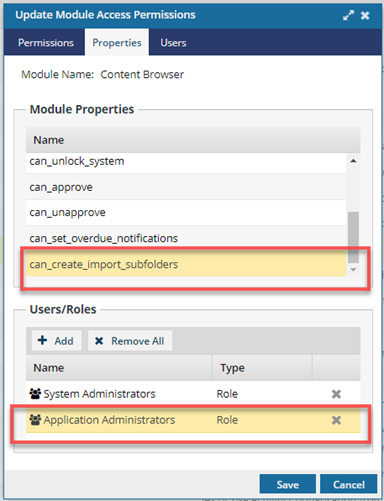

 Results:
Results: