Compare updates in Oxygen
When you're making changes to a component in the Oxygen editor, you can use an option that opens a read-only version of the content as it was when it was last submitted. You can see the current version along side the changes you have made. You can also choose to compare the version you're editing with an older version in a snapshot, a branch copy, or a completely unrelated individual component.
 Tips and tricks
Tips and tricks
- When you compare the original version with its historical snapshots in Oxygen, you can only select a snapshot where there are content changes.
- To know if there are content changes, after you select Compare with... and History, look in the Content Changed column.
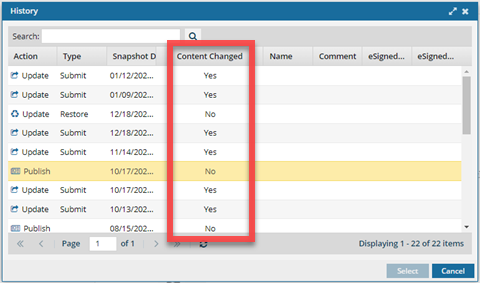
- If you select a snapshot where there were no content changes, you won't be able to click the Select button.
- To know if there are content changes, after you select Compare with... and History, look in the Content Changed column.
 You can only move content from a snapshot, branch or comparison component into the original version.
You can only move content from a snapshot, branch or comparison component into the original version. You can't move content from the original version to the snapshot, branch, or component you're comparing. Any component you compare to the original version remains unchanged, even if you click Merge.
You can't move content from the original version to the snapshot, branch, or component you're comparing. Any component you compare to the original version remains unchanged, even if you click Merge. When you compare the original version with its historical snapshots, you can use the ones taken by Inspire or Create a snapshot on demand.
When you compare the original version with its historical snapshots, you can use the ones taken by Inspire or Create a snapshot on demand.- Other ways to compare components:
- If you want to see a component's history in snapshots without opening it in the Oxygen Editor, you can:
- View a component's history (In the Components browser, using the Details option.)
- Compare component snapshots
- Compare map snapshots
- If you want to see a component's history in snapshots without opening it in the Oxygen Editor, you can:
 These instructions are for use while editing a component in the Oxygen editor. If necessary, follow the steps in Open a component for editing.
These instructions are for use while editing a component in the Oxygen editor. If necessary, follow the steps in Open a component for editing.

To compare and merge versions in Oxygen:
- Select the type of component you want to do a comparison with.
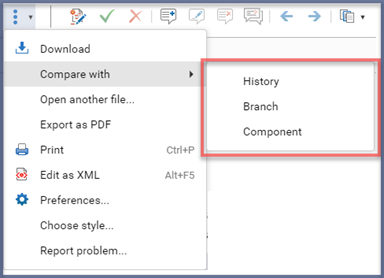
Choose from:
- History - opens a list of related snapshots so you can select an older version to compare to the component you're currently editing.
 You can only select a historical snapshot where Content Changed is Yes.
You can only select a historical snapshot where Content Changed is Yes. - Branch - opens a screen to find branches related to the component you're currently editing.
- Component - opens a screen so you can select an unrelated component to compare to the one you're currently editing.
- History - opens a list of related snapshots so you can select an older version to compare to the component you're currently editing.
- Use the Merge screen to compare the components.

 Tips
Tips- Topic mode ﹘ by default, you see content in both the left and right panes with Full Tags with Attributes.
- You can use the
 view option at the top of the screen to change the display to any of the following options:
view option at the top of the screen to change the display to any of the following options: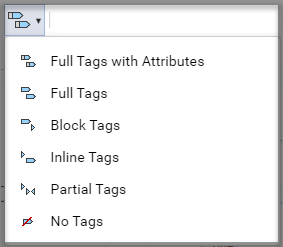
- Full Tags with Attributes
- Full Tags (no attributes)
- Block Tags
- Inline Tags
- Partial Tags
- No Tags
- You can use the
- Left pane ﹘ first you see the original version of the component in the left pane. You can see the name of the component above it.
- Right pane ﹘ in the second pane you see the version of the component that you chose to Compare with... You can see the date of the version above it.
- If you choose a snapshot-on-demand to Compare with..., the name of the component also appears before the date. For steps on taking this type of snapshot, follow the steps in Create a snapshot on demand.
- Highlights ﹘ you see differences in blocks highlighted in blue.
- In the left pane, you can select text. You see it highlighted in yellow.
- Topic mode ﹘ by default, you see content in both the left and right panes with Full Tags with Attributes.