View a component's history
You can see a chronological record of the significant events that impact a component. You can use this history to find out when a component was created, what kind of changes were made to it, and who made them. This history is useful for auditing purposes and if you're choosing a version to publish, translate, or restore.
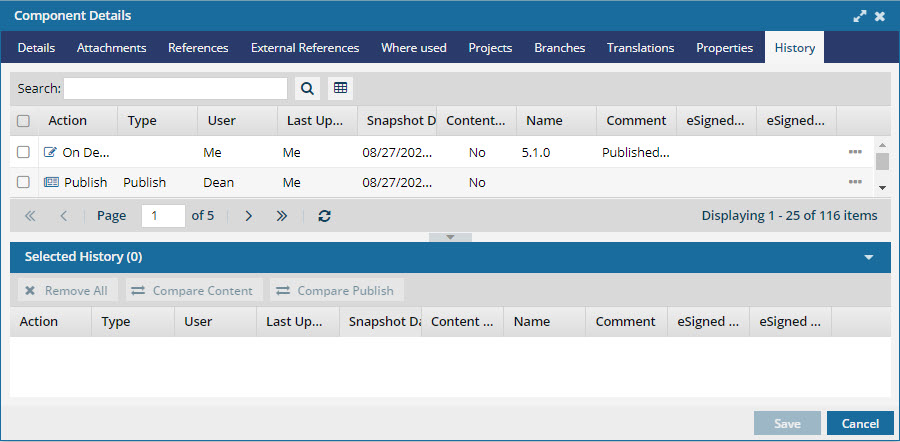
The record lists events in chronological order, with the most recent event at the top of the list.
 You can move, hide, and sort all columns in the list on the History tab.
You can move, hide, and sort all columns in the list on the History tab.
Each event displays the following information:
- Changeset. This information is only for developers who want to map an action to a record in the database. You can also use this number for troubleshooting purposes if a Vasont Support team member asks for it.
 This column is hidden by default.
This column is hidden by default. - Action. When you right-click a component or click the Options menu, you can choose what you'd like to do with the component. The action you select is recorded here.
 This column displays by default.
This column displays by default. - Type. Identifies the Inspire process that runs based on the changes you make to the component. Process Type is only provided for certain actions where you might need more information. For example, when an Update occurs as an action, Type tells you if the update was from an Import, Submit, or other action.
 This column displays by default.
This column displays by default. There is a Type called Rename that identifies an update to a component when you:
There is a Type called Rename that identifies an update to a component when you:- From the top menu, click Components.
- In the Components browser, do one of the following:
- Right-click the component's row, select Actions, and then select Rename.
- Select Options, select Actions, and then select Rename.
- Enter a new name, and press the Enter key.
- Look in the Action column to see Update, and the Type column to see Rename as the process type.
- User. Displays the account name of the user who updated the component in any way.
 This column displays by default.
This column displays by default.- This column tells you who last modified the component, including changes that don't update the content such as reviewing, moving, translating, or publishing.
- If you want to see who last made a change that didn't update the content, look in the Last Updated By column.
 This column was changed to show different information in the release of Inspire version 2022.2.4. on July 6, 2022. If any changes, other than content changes, were made to a component before that date, then this column won't have any information.
This column was changed to show different information in the release of Inspire version 2022.2.4. on July 6, 2022. If any changes, other than content changes, were made to a component before that date, then this column won't have any information. - Last Updated By. Displays the account name of the user who last modified the content of the component.
 This column displays by default.
This column displays by default.- If you make a change to a component that doesn't update the content, such as moving it, you won't see any changes in this column.
- You will continue to see the name of the last user who made content changes.
- Snapshot Date. Tells you the month, day, and year when the version was archived in a snapshot. A time stamp is also given.
 This column displays by default.
This column displays by default. - Content Changed. Displays Yes if you changed text, links or elements in the component. Displays No for all other changes such as publishing, exporting, or sending to translation.
 This column displays by default.
This column displays by default. - Name. The title you give to the action. You see the information about the last history record regardless if the content was changed or not.
 This column displays by default.
This column displays by default. - Comment. Optional text you provide when completing the action. You see the information about the last history record regardless if the content was changed or not.
 This column displays by default.
This column displays by default. - eSignedBy. If you're required to attach your electronic signature (e-signature) when approving a component, this column displays the name of the person who approved this component.
 This column displays by default.
This column displays by default. - eSignedDate. If you're required to attach your electronic signature (e-signature) when approving a component, this column displays the date a user approved this component.
 This column displays by default.
This column displays by default.
To view a component's history:

 the Options menu.
the Options menu.