Work in the List view
In the Branch Management tool you can view the list of references and relationships that are created for a branched component. After you select Show Referenced Components, you can select the List view in the Branch Management tool. In this view you can see branched data organized as a collection of items stacked vertically in a single column, making it suitable for displaying structured text-based data like messages, search results, or contact lists.
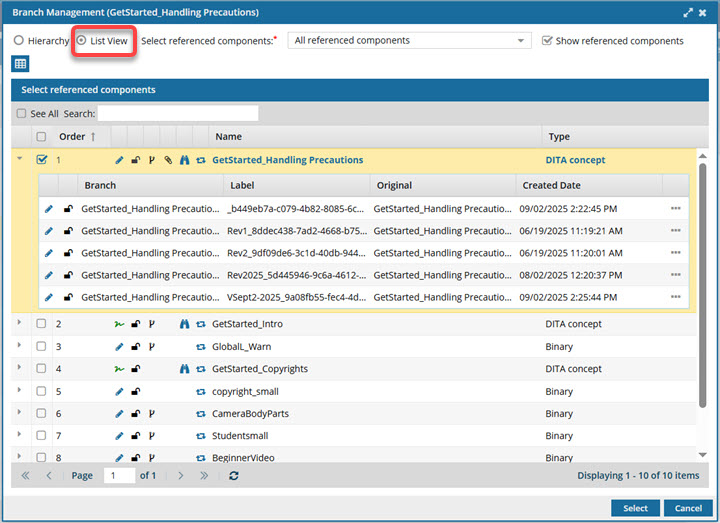
The List view organizes branch data as a collection of items stacked vertically in a single column, making it suitable for displaying structured text-based data like messages, search results, or contact lists.

 Tips and tricks
Tips and tricks
- After you select Show Referenced Components, the Branch Management tool opens in the Hierarchy view by default. To use the options available in this topic, make sure you select List View.
- If you would rather see branch data displayed in a collapsible, tree-like structure to show parent-child relationships, you can Work in the Hierarchy view. The same options are available in both views.
- To show the branches for one referenced component, select
 its expand arrow.
its expand arrow.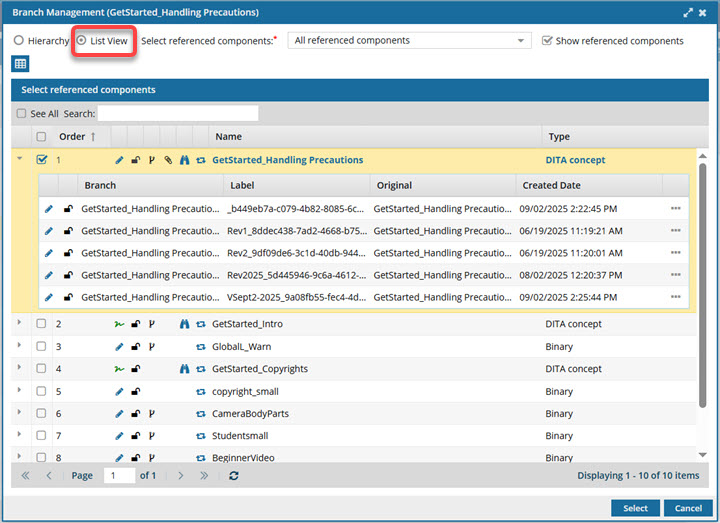
- To quickly show all branches for all referenced components, at the top of the list, select See All.
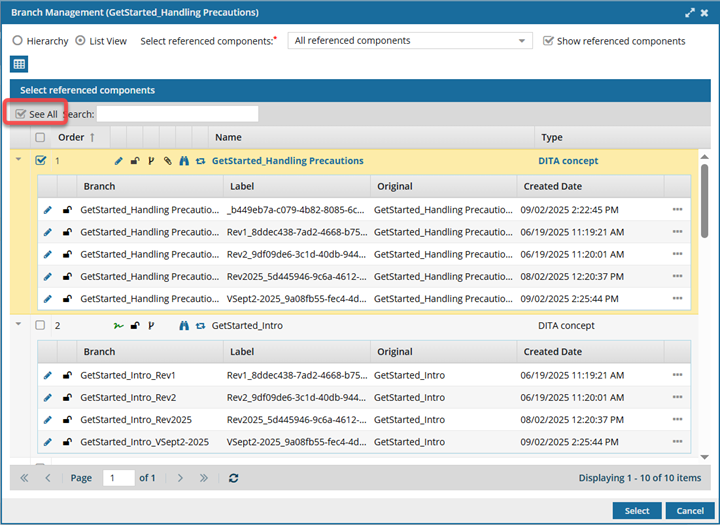

In the List view, you can complete the following tasks:
- Save a list of branched referenced components
- Show branches
- View a branched component
- Edit a branched component
- Go to a branched component
- Relink a branched component
- Create a branch report