Repair component relationships
You can repair a relationship when a reference to another component is broken or invalid. You can use an auto-repair tool or you can manually search for a valid component or element to repair the relationship. You can repair relationships at the component or element level.
 Tips and Tricks
Tips and Tricks
- The auto-repair tool is helpful when you want to fix a single relationship, but you can use it repeatedly to fix multiple broken relationships.
- To fix multiple broken relationships at once, you can also use the Rebuild All Relationships option.
- If the auto-repair tool can't correct the invalid relationship, you can fix it manually in the Manage Relationships screen. Follow the steps in Manually repair an invalid relationship.
- If you aren't sure what to select using the Manage Relationships screen, you can open the component in the Oxygen editor and use the Validation pane to learn more about the error and fix it in the editor. Follow the steps in Check for errors in the Validation pane.
- You can only create relationships to elements with ID values. The following elements have ID values:
- fig
- fn
- hazardstatement
- image
- li
- note
- section
- step
- table
- troubleshooting
- concept
- task
- reference
- topic
- Inspire now supports content references to ditabase topics. A ditabase topic is a composite topic. Before maps, ditabase was used to collect multiple topics and structure them within a single topic file.
- If you use a conref to a ditabase topic, Inspire no longer identifies it as an invalid relationship.

Sample Inspire notification
If you run the auto-repair tool, after the process finishes you receive a notification inside Inspire and by email sent to the address associated with your Inspire account. Both notifications are the same and contain the names of the components included in the repair process.
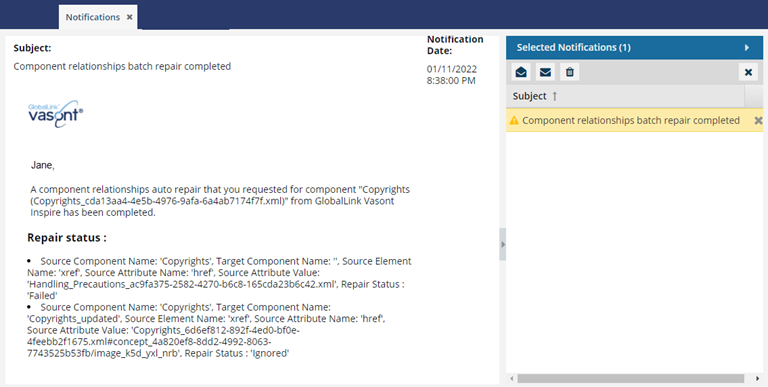
 When a reference to another component is broken or invalid, you can use
When a reference to another component is broken or invalid, you can use  the Auto-Repair tool to fix the relationship.
the Auto-Repair tool to fix the relationship.
- After the process finishes you receive a notification.
- Previously this notification showed you relationships that were successfully repaired and those that failed to be repaired.
- Now the notification only shows you relationships that failed to be repaired.