XML editing options on the toolbar
When you're editing a component you can access the toolbar at all times to edit XML elements including showing tags, editing the XML code inline with your content, and managing profiling attributes. For a list of the other tasks you can complete using toolbar options, follow the steps in Use the editor toolbar.
 Refresh links and references to ensure the most up-to-date XML information is being displayed
Refresh links and references to ensure the most up-to-date XML information is being displayed
 Generate a unique ID for the element your cursor is inside of.
Generate a unique ID for the element your cursor is inside of.- When you select
 Save and Submit, Oxygen will either assign a unique ID to all elements that don't have one, or only to supported elements. If you are an administrator read Create automatic IDs for all elements.
Save and Submit, Oxygen will either assign a unique ID to all elements that don't have one, or only to supported elements. If you are an administrator read Create automatic IDs for all elements.
![]() Turn on Drag and drop to copy and move elements
Turn on Drag and drop to copy and move elements
![]() Turn off Drag and drop
Turn off Drag and drop
 Apply profiling attributes or change them
Apply profiling attributes or change them
 Display only the content that has selected profiling attributes applied to it
Display only the content that has selected profiling attributes applied to it
 Draw a green box around text that has profiling attributes applied to it. To see the attribute, hover over the text and a yellow box displays the attribute.
Draw a green box around text that has profiling attributes applied to it. To see the attribute, hover over the text and a yellow box displays the attribute.
 Hide the green box around text that has profiling attributes applied to it.
Hide the green box around text that has profiling attributes applied to it.
![]() Edit the content along with all the surrounding XML code
Edit the content along with all the surrounding XML code
 You may not see this option as an administrator can hide the Edit XML Source option for specific users and roles.
You may not see this option as an administrator can hide the Edit XML Source option for specific users and roles.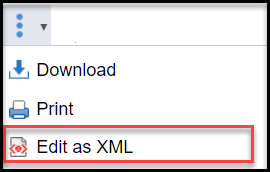
 Administrators can follow the steps in: Grant permissions to options in Oxygen.
Administrators can follow the steps in: Grant permissions to options in Oxygen.
 Quickly show all tags or hide tags if they're displayed.
Quickly show all tags or hide tags if they're displayed.
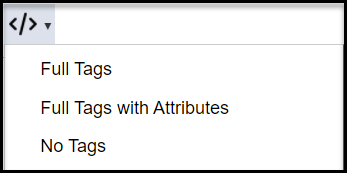
Choose from:
- Full tags
- Full tags with Attributes
- No Tags
![]() Open Preferences to set more tag options:
Open Preferences to set more tag options:
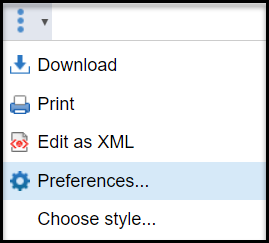
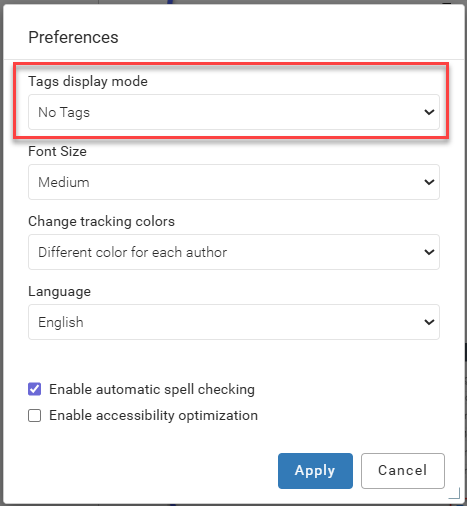
Display tags as:
- No tags
- Partial
- Inline
- Block
- Full
- Full with attributes