When a review moves to a state of Resolving, an admin or review coordinator can mark the entire review as Completed and optionally approve components. Regardless of whether components are approved, the user resolving the review can enter a comment on the Review Approval screen. You can search these approval comments to find a review.

For example, if you want to find all reviews with an approval comment of "Fix image resolution" you can search for this phrase if it's entered on the Review Approval screen.

You can see these comments on the Reviews Management tab in the Comments column. This column is hidden by default.
 You cannot search for comments or discussion within a review.
You cannot search for comments or discussion within a review.

 For instructions on creating other review queries:
For instructions on creating other review queries:

To use advanced search to find reviews by approval comments:
-
Click
 Reviews.
Reviews.
-
On the Reviews Management tab, click the advanced search icon
 .
.
-
If you want to include reviews in your results that have any of the following States, select the corresponding checkbox:
- Include Completed
- Include Cancelled
- Include Archived
-
To display the Comments column:
-
Next to any column name, select
 the drop down arrow.
the drop down arrow.
-
Select Columns.
-
Select the checkbox for Comment.
- You see the column in the list of reviews.
- You see it as the last column.
-
Optionally, to use a saved query to fill in search parameters:
-
In Saved Queries, select an option.
-
You can manually change search parameters if necessary.
-
If you make changes to a saved query, you can save the query with a new name by clicking Save query
 . For more help, read Update a saved review query.
. For more help, read Update a saved review query.
-
To manually add search parameters:
-
In the Field list, select Comment.
-
In the Operator list, select the symbol that specifies how you want to search. For example, if you select , you want .
- To find reviews that match your value exactly, select = the equal sign.
- To find reviews that don't contain a keyword in the comments, select <> the not equal sign.
- To find reviews that have part or all of a keyword in the comments, select Contains.
- To find reviews that don't have part or all of a keyword in the comments, select Does Not Contain.
- To find reviews that have a comment that starts with part or all of a keyword, select Starts With.
- To find reviews that have a comment that does not start with part or all of a keyword, select Does Not Start With.
- To find reviews that have a comment that ends with part or all of a keyword, select Ends With.
- To find reviews that have a comment that does not end with part or all of a keyword, select Does Not End With.
-
In the Value field, enter the text you're searching for or excluding.
-
Optionally:
- To add additional search parameters, click Add
 .
.
- If you have multiple parameters in the query, choose the appropriate criteria from the And/Or list.
- To group rows together, select the checkbox for each row, and then click the group icon
 .
.
- You can save your search parameters as a saved query by click Save query as
 . For more help, read Save a new review query.
. For more help, read Save a new review query.
-
To run your search, click the search icon
 .
.
Your search results are shown in a list on the Reviews pane. The search results also change the information you see on the Reviewers and Review Components panels. These panels now only display users and components included in the search results.
If you encounter an error with a search that uses multiple rows, try removing all but the first row and run the search again. Review your search results and make sure that your other search criteria are valid before adding them back into the query.
-
To see the comments in the review:
-
In the review's row, right-click and select Create report.
-
For more help, follow the steps in Create a report for a review.
-
Optionally, to save the list of reviews that match the search as a CSV file and includes all individual reviewer’s statuses, click Save as CSV
 .
.


 You cannot search for comments or discussion within a review.
You cannot search for comments or discussion within a review.
 For instructions on creating other review queries:
For instructions on creating other review queries:

 the drop down arrow.
the drop down arrow.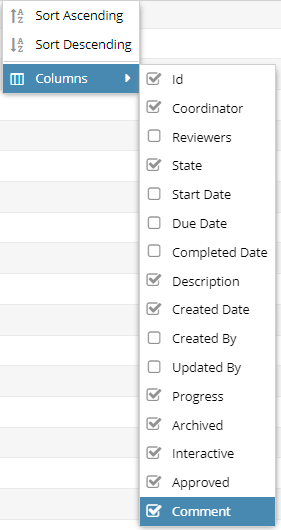
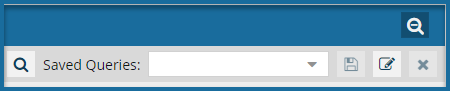
 . For more help, read
. For more help, read  .
. .
. . For more help, read
. For more help, read  .
. .
.