When a review is in a state of Resolving, after all reviewers have marked their reviews as Completed, review coordinators and administrators have the option to approve components in the review. If you want to find a review by the criteria that when the review was resolved components were approved or not approved, you can use the advanced search query builder.


 For help creating other review queries:
For help creating other review queries:

To use advanced search to find approved review components:
-
Click
 Reviews.
Reviews.
-
On the Reviews Management tab, click the advanced search icon
 .
.
-
If you want to include reviews in your results that have any of the following States, select the corresponding checkbox:
- Include Completed
- Include Cancelled
- Include Archived
-
To display the Approved column:
-
Next to any column name, select
 the drop down arrow.
the drop down arrow.
-
Select Columns.
-
Select the checkbox for Approved.
- You see the column in the list of reviews.
- If all columns are displayed, you see it after the Interactive column.
-
Optionally, to use a saved query to fill in search parameters:
-
In Saved Queries, select an option.
-
You can manually change search parameters if necessary.
-
If you make changes to a saved query, you can save the query with a new name by clicking Save query
 . For more help, read Update a saved review query.
. For more help, read Update a saved review query.
-
To find reviews where components were approved upon resolving:
-
In the Field list, select Approved.
-
To find reviews where components were approved when resolving:
- In the Operator list, select = the equal sign.
- In the Value field, select Yes.
 Optionally, you can select an Operator of <> not equal to, and a Value of No.
Optionally, you can select an Operator of <> not equal to, and a Value of No.
-
To find reviews where components were not approved when resolving:
- In the Operator list, select the = the not equal sign.
- In the Value field, select No.
 Optionally, you can select an Operator of <> not equal to, and a Value of Yes.
Optionally, you can select an Operator of <> not equal to, and a Value of Yes.
-
Optionally:
- To add additional search parameters, click Add
 .
.
- If you have multiple parameters in the query, choose the appropriate criteria from the And/Or list.
- To group rows together, select the checkbox for each row, and then click the group icon
 .
.
- You can save your search parameters as a saved query by click Save query as
 . For more help, read Save a new review query.
. For more help, read Save a new review query.
-
To run your search, click the search icon
 .
.
Your search results are shown in a list on the Reviews pane. The search results also change the information you see on the Reviewers and Review Components panels. These panels now only display users and components included in the search results.
If you encounter an error with a search that uses multiple rows, try removing all but the first row and run the search again. Review your search results and make sure that your other search criteria are valid before adding them back into the query.
-
To see the list of components in the review that were approved:
-
In the review's row, right-click and select Open details...
-
On the View Review screen, look in the Components section.
 Approved components are shown with a green system lock in the second column before the State column.
Approved components are shown with a green system lock in the second column before the State column.
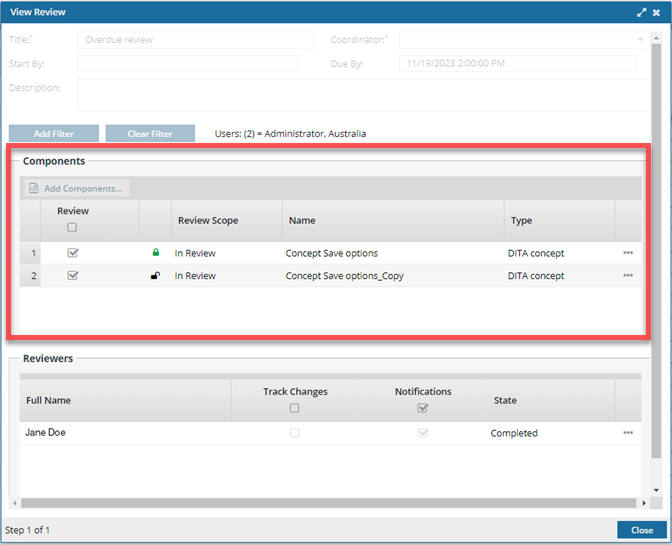
-
Optionally, to save the list of reviews that match the search as a CSV file and includes all individual reviewer’s statuses, click Save as CSV
 .
.


 For help creating other review queries:
For help creating other review queries:

 the drop down arrow.
the drop down arrow.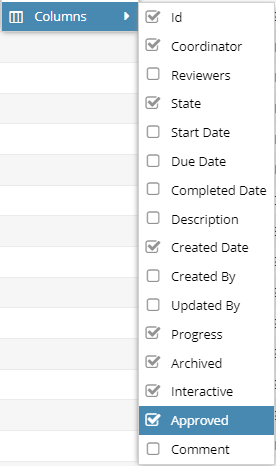
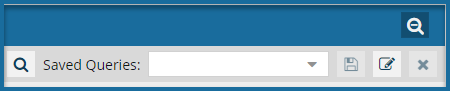
 . For more help, read
. For more help, read  .
. .
. . For more help, read
. For more help, read  .
.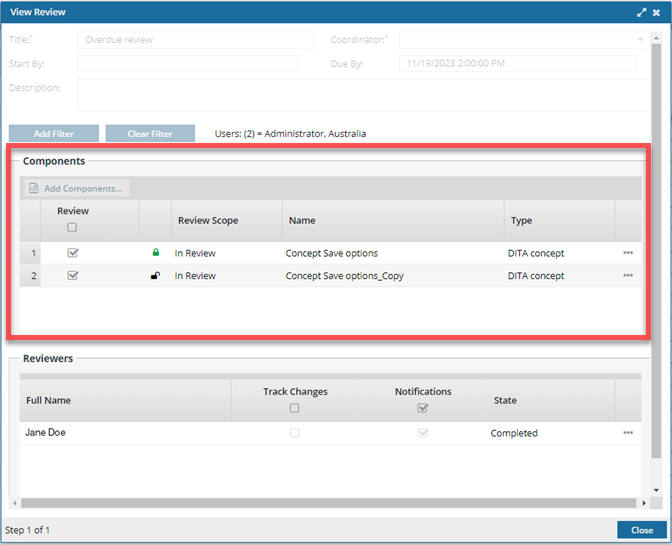
 .
.