Save a new review query
If you need to use more complex logic to find reviews, you can create new queries using Advanced Search. Saving a query allows you to re-run it quickly at a later time without selecting all the parameters again. You can also share saved queries with other users.

 Tips and Tricks
Tips and Tricks
- You can include the following basic search options in advanced queries:
- Type
- Include completed (always included)
- Include cancelled (always included)
- Include Archived (always included)
- For more detailed descriptions of query parameters, refer to Use advanced search to find a review.
- If you want to update a query that already exists and save it, follow the steps in Update a saved review query.
Save a new query without sharing it

Save a new query with all users and roles
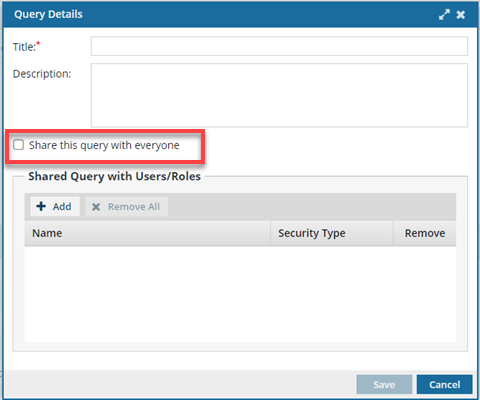
 You can see who you're sharing with (all users and roles defined in your system) in the Shared Query with Users/Roles list.
You can see who you're sharing with (all users and roles defined in your system) in the Shared Query with Users/Roles list.
To save a new query with all users and roles:
Save a new query with specific users and roles
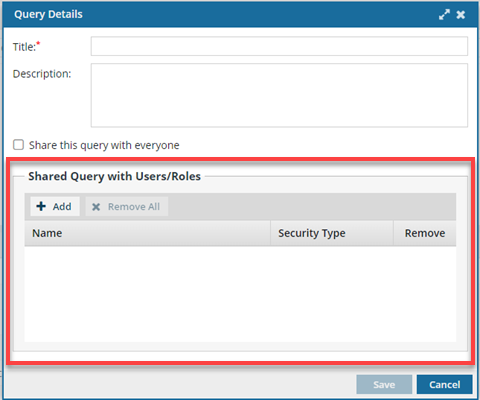
 You can see who you're sharing with (all users and roles defined in your system) in the Shared Query with Users/Roles list.
You can see who you're sharing with (all users and roles defined in your system) in the Shared Query with Users/Roles list.
To save a query with specific users and roles:
-
From the top menu, click
 Reviews.
Reviews.
-
To open the query builder, click Advanced search
 .
.
- To create a new query to share, use the basic and advanced search options
-
In the search toolbar, click Save query as
 .
.
-
On the Query Details dialog, enter the following information:
- In the Title box, enter a unique title in 500 characters or less.
- Optionally, in Description, enter additional information for this query in 1000 characters or less.
- If selected, clear the Share this query with everyone option.
- To share this query with specific users or roles, click Add.
-
On the Select User/Role dialog:
- Select the users or roles that you want to share this query with.
- Click Select.
- On the Query Details dialog, click Save.
 In
In