Work with component attachments
If you want other users to see a file for reference, but don't want to cross reference it in the component's content, you can add the component to the attachments list. You can select another component in Inspire as an attachment. This is useful if you want to attach a file for reference. For example, if you have a DITA map component and you want to attach a PDF file for reference.
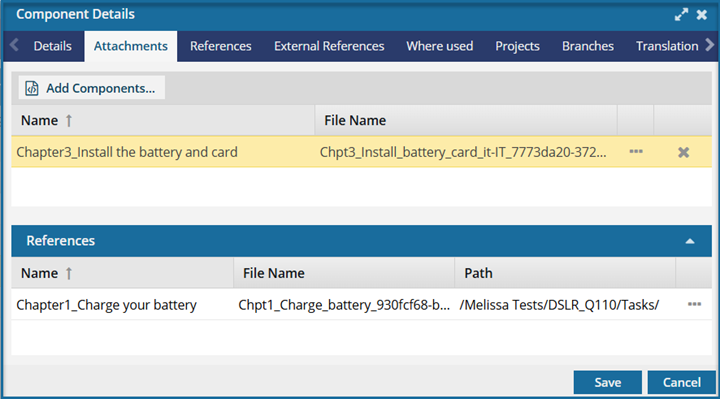
- Adding a component to this list creates a new type of relationship called Attachment.
- You must either create the component you want to attach or import it into Inspire first.
You can see the name of the attachment but you can't open it from this tab.
You can customize the columns to show the path to the attachment.
- For each attachment listed, you can use the
 Options menu to select GoTo.
Options menu to select GoTo.- The Go To option opens the Components browser and highlights the component in the folder where it's stored.
Use the new References pane
In the Components browser, if you see  the green paper clip in front of a component's name, you can find out which components it's attached to. Now when you open the Details screen for a component with a green paper clip and select the Attachments tab, a new lower pane called References will show all the other components where it's attached.
the green paper clip in front of a component's name, you can find out which components it's attached to. Now when you open the Details screen for a component with a green paper clip and select the Attachments tab, a new lower pane called References will show all the other components where it's attached.