Plan for special requirements
If you have specific business logic that determines when to include and exclude components for translation, you can exclude components from translation using filters, and exclude content from included components using export configurations. You can also configure Inspire to handle cases where your translation process differs from just English to another language.
- Filters. You can include components in a translation job only if it has specific profiling attributes. For example, authors can add a profiling attribute to identify the content's audience level as Expert or Novice. Then you can send all components in a project to translation, but filter out the Expert level and send only content with a profiling attribute of Novice.
 Filter content based on profiling attributes
Filter content based on profiling attributes - Queue a translation job. If you want to create a translation job but you're not ready to send it yet, you can put the job on hold. Queuing a job starts the translation process by creating the target language folders and files. Queuing also locks the files.
 Queue a translation job
Queue a translation job - Export conditions. You can determine what content inside of an included component is sent to translation based on a set of rules known as export configurations. For example, you can set up a conref configuration that exports the selected component's content using only the DITA conref attribute. This export configuration won't include content referenced using the DITA href attribute, such as images and cross-references. This configuration is useful when exporting a component to translate the text from a conref. To set up export conditions for translation, follow the steps in Configure what content is exported.
 Only export configurations that have a Translate export type appear in the list when you're sending a component to translation. If there aren't any Translate export types configured, then Standard type export configurations appear in the Export Configuration list.
Only export configurations that have a Translate export type appear in the list when you're sending a component to translation. If there aren't any Translate export types configured, then Standard type export configurations appear in the Export Configuration list. Administrators can Create an export configuration
Administrators can Create an export configuration - Pivot to English. If you create content in a language other than English, you can configure Inspire to translate your content to English first.
- Inspire uses a region designator which is a code that represents a country (ISO 3166-1 standard, two-letter, capitalized code). To specify a dialect, Inspire uses a hyphen to combine a language designator with a region designator.
When using the feature, the administrator can now select one of the following dialects for English:
- en-US (the English language as it is used in the United States of America)
- en-GB (the English language as it is used in the United Kingdom)
 If both are enabled, Inspire always uses the PivotToEnglish (en-US) option.
If both are enabled, Inspire always uses the PivotToEnglish (en-US) option. - Then Inspire automatically creates a job to translate the English source to the target language. By default, this feature isn't active but an administrator can enable it.
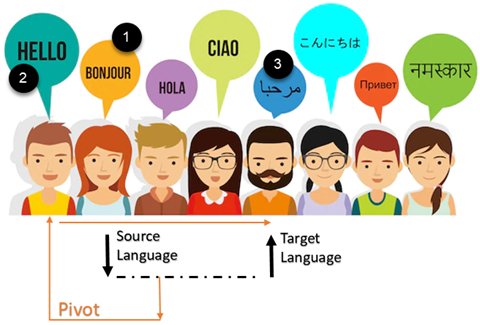
- For example, the goal is to have
 French content translated to Arabic. However, the translation vendor needs the source in
French content translated to Arabic. However, the translation vendor needs the source in  English before translating to
English before translating to  Arabic.
Arabic.
To accomplish this goal:
- An administrator must enable the TranslationLockSourceDisabled optional feature. Follow the steps in: Allow files to remain unlocked during translation.
- An administrator enables the PivotToEnglish feature.
- An administrator must configure the translation export configuration to include all referenced content. Follow the steps in: Create an export configuration, and:
a. In step 4b, select Translation.
b. In step 5, on the Create Export Configuration screen, select the Relations tab. By default, the element name list is empty and all relations apply to all element types defined within the relation. Make sure the element name list is empty so that the translation export configuration includes all referenced content.
- Topics and a map are created in French.
- The map is sent to translation with the PivotToEnglish option selected and the Translation Target language set to Arabic.
 After an administrator enables the pivot feature:
After an administrator enables the pivot feature: - The Pivot to English checkbox always appears when you create a translation from Translation Management.
- By default, this option is checked when you translate a non-English component.
- If the component you are sending to translation is in English, the Pivot to English checkbox is not selected by default.
- If you create a translation job in another place, such as in the Components browser:
- The Pivot to English checkbox only appears when you translate a non-English component.
- The Pivot to English checkbox is hidden when you translate an English component.
- The Pivot to English checkbox always appears when you create a translation from Translation Management.
- Inspire creates a translation job with French as the source language and English as the target.
Translation starts with the non English components.
The second job for a translation pivot contains the same number of files as the first.
 If an English component is locked, the entire job fails.
If an English component is locked, the entire job fails.Images remain linked to the original language. For example, if the source is in German, images remain linked to the German source components.
- When you import the English translation files into Inspire, a new job is automatically created with a source language of English and the target language set to Arabic.

 The Pivot To English US (en-US) feature only works if both of the following conditions are true:
The Pivot To English US (en-US) feature only works if both of the following conditions are true:- An Administrator enables the PivotToEnglish feature
- The language in the source component is NOT English

 The Pivot To English GB (en-GB) feature only works if both of the following conditions are true:
The Pivot To English GB (en-GB) feature only works if both of the following conditions are true:- An Administrator enables the PivotToEnglishGB feature
- The language in the source component is NOT English

To set up this feature, read:
- For example, the goal is to have
- Inspire uses a region designator which is a code that represents a country (ISO 3166-1 standard, two-letter, capitalized code). To specify a dialect, Inspire uses a hyphen to combine a language designator with a region designator.