Enable the PivotToEnglishGB translation
If you create content in a language other than English, you can configure Inspire to translate your content to English first. Then Inspire automatically creates a job to translate the English source to the target language. By default, this feature isn't active but as an administrator you can enable it. When using the feature, an administrator can now select the dialect to use as en-GB (English language as it is used in the United Kingdom)
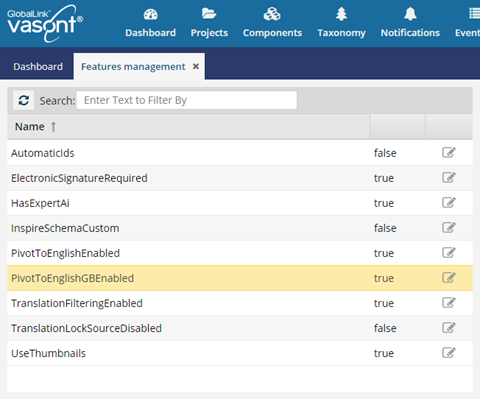
 If you want to enable the US dialect instead, follow the steps in Enable the PivotToEnglish translation.
If you want to enable the US dialect instead, follow the steps in Enable the PivotToEnglish translation.

 Requirements:
Requirements:
An administrator must enable the TranslationLockSourceDisabled optional feature. Follow the steps in: Allow files to remain unlocked during translation.
An administrator must turn on one of the following, but not both:
The PivotToEnglish feature. Follow the steps in: Enable the PivotToEnglish US translation.
The PivotToEnglishGB feature. Follow the steps in: Enable the PivotToEnglish GB translation.
- An administrator must configure the translation export configuration to include all referenced content. Follow the steps in: Create an export configuration, and:
- In step 4b, select Translation.
- In step 5, on the Create Export Configuration screen, select the Relations tab. By default, the element name list is empty and all relations apply to all element types defined within the relation. Make sure the element name list is empty so that the translation export configuration includes all referenced content.
- The user creating the translation job must select the Pivot to English option. Follow the steps in: Translate to English first.

To enable the PivotToEnglishGBEnabled feature:

 Update.
Update.
 .
. .
. When sending files to translation:
When sending files to translation: