Find assignments on the Projects tab
You can use the Workflows module to see all project assignments created in Inspire in one place. On the Projects tab you can see all project assignments that are not reviews listed on their own line and sorted by default according to the project's Created Date.
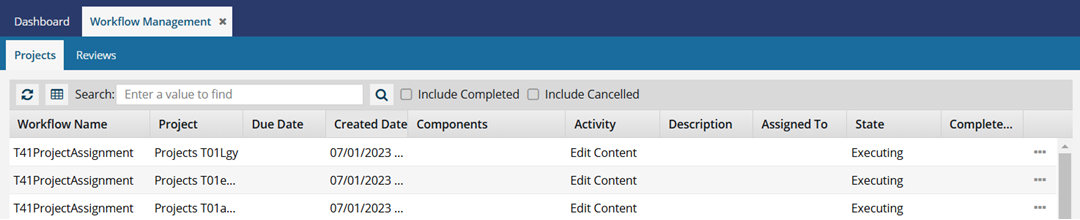
 Tips and tricks
Tips and tricks
- The Projects tab shows all assignments except reviews. If you want to see a workflow assignment that has an Activity of Review, follow the steps in Find assignments on the Reviews tab.
- By default, only assignments for projects that haven't been cancelled or completed yet are shown. To display those project assignments, select the Include Completed and Include Cancelled options.
- The Advanced Query Builder is not available when searching for an assignment in the Workflows module.
 Columns you can search in:
Columns you can search in:- Workflow Name
- Project
 Columns you can't search in:
Columns you can't search in:- Due Date
- Created Date
- Activity
- Components
- Description
- Assigned To
- State
- Completed Date


To find assignments on the Projects tab in the Workflows module:

 the down arrow and select
the down arrow and select  (it will change to a gray down arrow
(it will change to a gray down arrow  ).
). Tips and tricks
Tips and tricks .
. To clear your search criteria and see the entire list, in the
To clear your search criteria and see the entire list, in the 
 .
.