Configure what content is exported
You can define what content you want to download from Inspire using export configurations. You'll need to specify the type of component and inside that component, which referenced content you want to export. You can also add a custom Extensible Stylesheet Language Transformation (XSLT) to define how content is transformed when exported. Export configurations can also be created for publishing and translating components.
![]() You must have permission to be an administrator before you can work with export conditions.
You must have permission to be an administrator before you can work with export conditions.

 FAQ's
FAQ's
 Can I export the folder structure along with the components?
Can I export the folder structure along with the components?
Yes, if you:
- Are logged in as an Admin
- Export one or more component(s) (and not History records)
- Select the Create subfolders option (it isn't selected by default)
- The Create subfolders option is not available:
- On the History tab
- For Deleted items
- In a Project
 Results:
Results:
- The files are exported in a folder structure and zipped
- If a single file is exported, it is still zipped
- If the folder structure contains empty folders, the empty sub-folders are not included
The export uses the following format:
Export-{Component Name}-{date/time}.zip
- For example, Export-Cloud_Computing-2022-12-21-03588.zip
- {Component Name} is the source component you select.
- The Component Name is truncated after 50 characters.


 Can I save an export configuration under a new name?
Can I save an export configuration under a new name?
Yes.
This helps you avoid making multiple export configurations with subtle variations. You can create a master configuration and then save it with a new name to make changes.
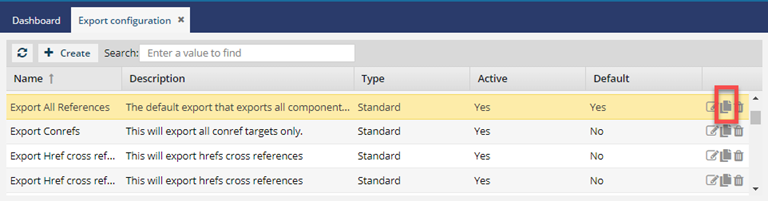
After the new copy is created, you can change settings on any of the following tabs.
- Details
- Relations
- Source Component Types
- Plugins
- Permissions
- Transforms


 Do export configurations only use DITA references?
Do export configurations only use DITA references?
You can use DITA references and also use XSLT rules.
You can export references to XML link types, attributes, and elements. This can include conrefs, DocBook hrefs, filerefs, images, and XPointers. You can create an XML link type by specifying a link method, attributes, and a schema standard. Follow the steps in Create an XML link type.
For example, you can set up a conref configuration that exports a DITA topic's content using only the DITA conref attribute. This export configuration won't include content referenced using the DITA href attribute, such as images and cross-references. This configuration is useful when exporting a component to translate the text in a conref.


 Can I add multiple XSLT files?
Can I add multiple XSLT files?
Yes, you can have:
- Multiple stylesheets in one export configuration.
- Multiple export configurations with one or more stylesheet.


 Which export type should I use?
Which export type should I use?
You select an export type based on what you want to do with the content when downloading it. All export types can be configured with Source Components, Relations, and Permissions. Although the Plugins tab is always available, you should only use it for the Publish export configurations. You can select from the following export types:
- Standard - Use this option to download content that you aren't going to publish or translate. For example, you can use the Standard export type and a relations list that includes image references to download a list of links in all topics. This is a quick way to extract the location and names of all images used in a project.
- Publish - Use this option when you want to download the content in a specific format so that it can be published. When you choose a Publish export type you can also specify plugin information that can be used to further customize the format of your exported content and optionally any parameters that are available. For example, you can use the Publish export type with a relations list for DocBook content (DocBook Filename, Href, Linkend, and XPointer) and publish to HTML or PDF using a PublishDocBook plugin.
- Translate - Use this option when you want to include or exclude content from translation. This option is useful when you want to define the content in the copies that Inspire creates for translation. For example, if you don't want images translated, you can use the Translate export type with a relations list that doesn't include image links. This tells Inspire to create translation source files that don't have any images in them.
- Compare Content - Use this option when you want to export a comparison of content within components. For example, if you want to see if any references changed between versions, you can use the Compare Content export type with a relations list that includes hrefs and conrefs to see what changed.


 What are relations?
What are relations?
A relation defines what the objects in the export configuration have in common. Usually a relation is an XML Link type that all components have and can be exported, such as DITA conref. If you're an administrator, you can define the way XML elements are connected by creating a relationship. For example, you can create a relationship to collect DocBook filenames by URI using the XML link type of fileref. You can then use this relationship when you create an export configuration to download the location of DocBook files. For more information, read Relationship configurations.


 How do I specify which component types should use an export configuration?
How do I specify which component types should use an export configuration?
When you create the configuration, you'll see a tab for Source Components. This is where you identify which types of components are exported. For example, you select all the files in a project (DITA concepts, DITA map, and binaries) and choose to export them. If you select an export configuration that lists only a source component of DITA map, the other files you're exporting won't be included in the downloaded output.