Select a default export configuration
You can help Inspire users publish, export, and send components to translation quickly by selecting the export configuration they should use. When you select the Default option for an export configuration, it's automatically selected for the Inspire user on the Publish, Export, or Translation window. Keep in mind that users can select another option besides the default.
![]() You must have administrator permissions to work with import configurations.
You must have administrator permissions to work with import configurations.
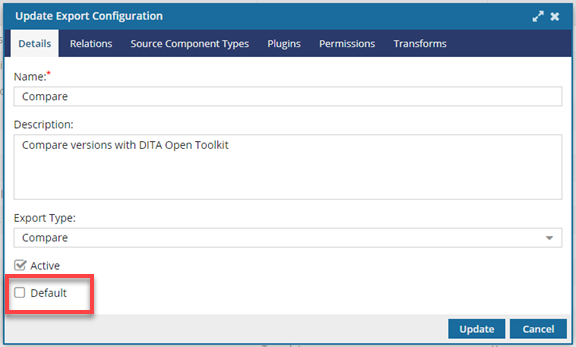
To select a default export configuration:
