All users who can sign in to Inspire can access their basic account details in License Manager. After selecting My Profile... you can edit your name and email address.

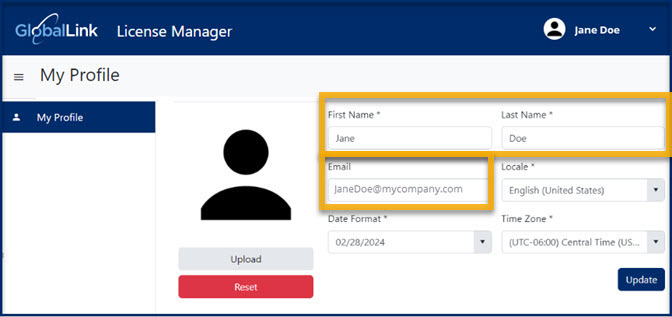
 For help with other tasks on the My Profile screen:
For help with other tasks on the My Profile screen:

 Tips and Tricks
Tips and Tricks
- If your License Manager session times out due to inactivity, you may be asked to authorize your corporate account before License Manager opens again.
- Signing out of License Manager does not sign you out of Inspire.


To enter personal details:
-
In the top right corner of the Inspire menu bar, click
 the default profile picture or the one you previously added.
the default profile picture or the one you previously added.
-
Select My Profile...

You may be asked to authorize your corporate account before
License Manager opens.
-
In License Manager, on the My profile tab, in First Name, enter a word by which you want to be known in Inspire. All tasks and actions you take in Inspire screens will be identified with this first name.
-
In Last Name, enter your surname as you want to be known in Inspire. All tasks and actions you take in Inspire screens will be identified with this name.
-
In Email, enter a string of characters that identifies an email box to which you want Inspire messages delivered.
-
Click Update.
 To see your changes, you must sign out of Inspire and back in again.
To see your changes, you must sign out of Inspire and back in again.

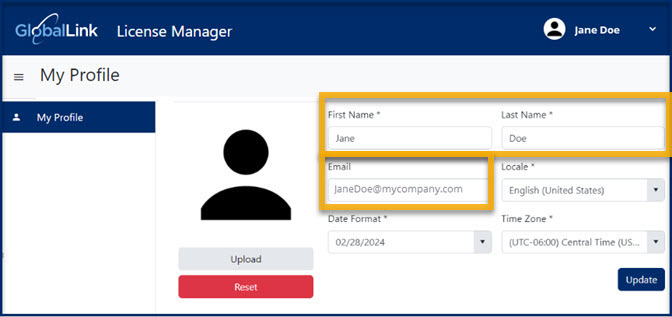
 For help with other tasks on the My Profile screen:
For help with other tasks on the My Profile screen:
 Tips and Tricks
Tips and Tricks

 the default profile picture or the one you previously added.
the default profile picture or the one you previously added.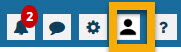
 To see your changes, you must sign out of Inspire and back in again.
To see your changes, you must sign out of Inspire and back in again.