Change your profile image
All users who can sign in to Inspire can access their basic account details in License Manager. After selecting My Profile... you can edit the image you want to be shown in Inspire. Profile pictures are shown in the top menu bar, and when your name appears in a user list, such as when selecting a reviewer.

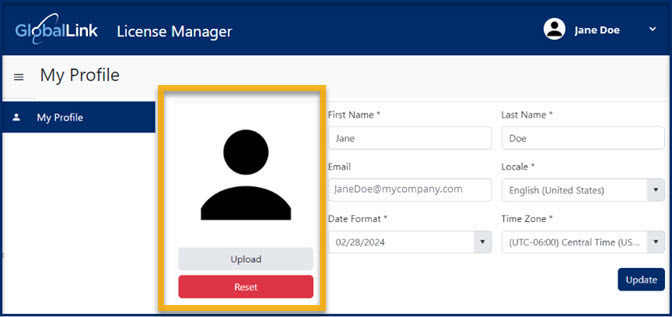
 For help with other tasks on the My Profile screen:
For help with other tasks on the My Profile screen:
 Tips and Tricks
Tips and Tricks
- If your License Manager session times out due to inactivity, you may be asked to authorize your corporate account before License Manager opens again.
- Signing out of License Manager does not sign you out of Inspire.
Use an image file type of JPG, PNG, or BMP.
An image file must be no larger than 4MB. Images scale to 90x90 pixel

To change your profile image:
 the default profile picture or the one you previously added.
the default profile picture or the one you previously added.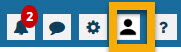
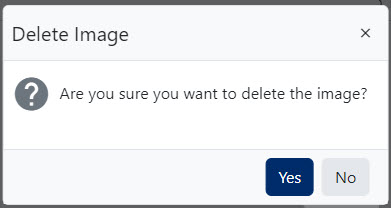
 Result: You see the following default profile image.
Result: You see the following default profile image.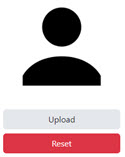
 To see your changes, you must sign out of Inspire and back in again.
To see your changes, you must sign out of Inspire and back in again.