All users who can sign in to Inspire can access their basic account details in License Manager. After selecting My Profile... you can edit the region you are working in and the language dialect you want to use.

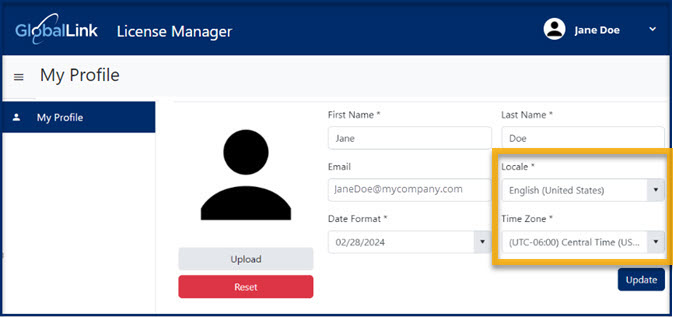
 For help with other tasks on the My Profile screen:
For help with other tasks on the My Profile screen:
 Tips and Tricks
Tips and Tricks
- If your License Manager session times out due to inactivity, you may be asked to authorize your corporate account before License Manager opens again.
- Signing out of License Manager does not sign you out of Inspire.


To change your locale and time zone:
-
In the top right corner of the Inspire menu bar, click
 the default profile picture or the one you previously added.
the default profile picture or the one you previously added.
-
Select My Profile...

You may be asked to authorize your corporate account before
License Manager opens.
-
In License Manager, on the My profile tab, in Locale, select the dialect of the language spoken in the region where you are working. For example, for the English language, you can select English (United States) or English (United Kingdom).
 All screens and content you work with in Inspire will use the spelling and dictionary appropriate for the region you select.
All screens and content you work with in Inspire will use the spelling and dictionary appropriate for the region you select.
-
In Time Zone, select the region where you are working and the same standard time that region uses. For example, if you are working in the United Kingdom, you would select (UTC+00:00) Dublin, Edinburgh, Lisbon, London.
 All screens and content you work with in Inspire will use the standard time appropriate for the region you select.
All screens and content you work with in Inspire will use the standard time appropriate for the region you select.
-
Click Update.
 To see your changes, you must sign out of Inspire and back in again.
To see your changes, you must sign out of Inspire and back in again.

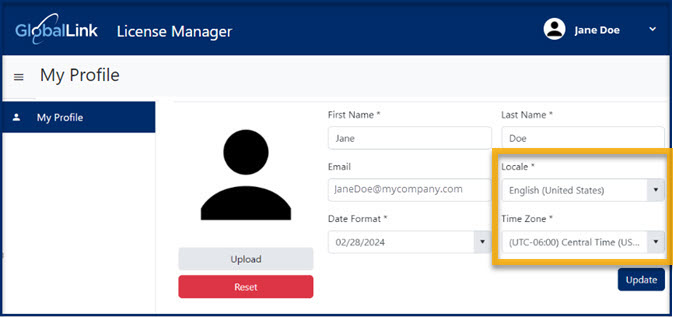
 For help with other tasks on the My Profile screen:
For help with other tasks on the My Profile screen: Tips and Tricks
Tips and Tricks

 the default profile picture or the one you previously added.
the default profile picture or the one you previously added.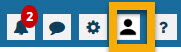
 To see your changes, you must sign out of Inspire and back in again.
To see your changes, you must sign out of Inspire and back in again.