Change the language for multiple project components
For any existing component, you can change the language attribute. When you select multiple project components, you can change them all to the same language. The language you select is applied to the root level element in the xml:lang attribute. This changes which dictionary Inspire loads when you open a component to edit it. To ensure content that is read from Right-to-Left displays correctly in Oxygen, for the language you choose, Inspire may also set the component's Reading property.
![]() You must have Administrator permissions to use the
You must have Administrator permissions to use the  Multi-Component Language Change option in the Selected Components pane.
Multi-Component Language Change option in the Selected Components pane.
 A content owner or administrator can set permissions to deny access to components or folders. If your permissions to content has been blocked and you are not an administrator, you cannot use the
A content owner or administrator can set permissions to deny access to components or folders. If your permissions to content has been blocked and you are not an administrator, you cannot use the  Multi-Component Language Change option in a project's Selected Components pane.
Multi-Component Language Change option in a project's Selected Components pane.
 Tips and tricks
Tips and tricks
- When Inspire loads a dictionary for a component, if you turn on spell check, that dictionary is used to correct your content.
- For example, if you set the component's language to French:
- English words spelled correctly will be underlined in red as a warning of a misspelling.
- French words spelled correctly won't be underlined in red.
- For example, if you set the component's language to French:
- You can change the language for just one component from the Component's browser. Follow the steps in Change a component's language.
- You can change the language for multiple components from the Component's browser. Follow the steps in Change the language for multiple components.
To change the language for multiple project components:

 To filter projects to find the one you need:
To filter projects to find the one you need: .
. the Options menu and selecting
the Options menu and selecting 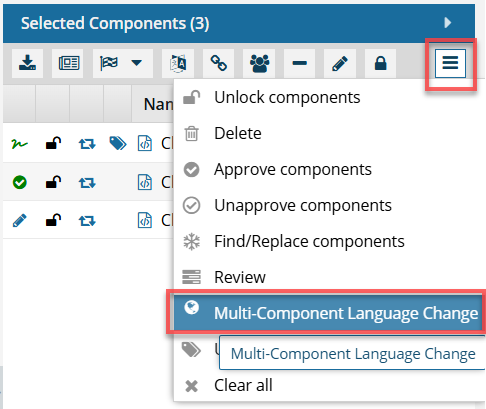

 Results:
Results:  If you change the
If you change the