Build an AI index from components
After an administrator creates an index, authors and Inspire users can add data to the indices to build up the content for an AI-powered search. For the Submit and Approve actions, Inspire automatically adds data to the appropriate index when a user performs these actions. Users can also manually add data to the index's database for each of these actions.
 Tips and tricks
Tips and tricks
- Currently, images are not supported in an AI index.
- Building a Submit index. If an administrator has created an index for submittals, Inspire automatically adds component content to the Submit index when authors Submit and Save a component in the Oxygen editor.
- This lets authors working in Oxygen find content that has already been written. The more content you add to the Submit index, the more an author can find and re-use content to avoid having to update duplicate content in multiple components.
- Building an Approve index. If an administrator has created an index for approvals, Inspire automatically adds component content to the Approve index when a user approves or signs a component in the Components browser.
- This builds up the content that can be available in a chat bot you provide to your customers. Your users can ask questions and get quick answers without requiring the customer to read an entire published document.
- Vasont can provide you with a JavaScript file that you can use to generate a chat box in any website you provide for your customers.
- If content needs to be added to the index but it doesn't need to be updated again or is already approved or signed, you can manually add any content to it from the Selected Components panel.
 Currently, you cannot remove content from an index.
Currently, you cannot remove content from an index.
- If you delete a component in Inspire, and it was added to an AI Index, the content will still exist in the index.
- You cannot select a component to remove from an index.
- After a component has been approved and added to the AI index for Approve, when you select Unapprove, the component's content still exists in the index's database.
The only way to remove content from an index is to delete the entire index and start over with an empty one. Administrators can refer to: Delete an AI Index.


To build an AI index from components:

 Select components that are appropriate for the index you want to build:
Select components that are appropriate for the index you want to build: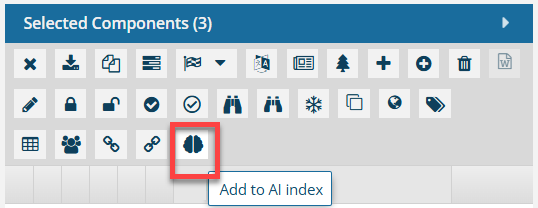
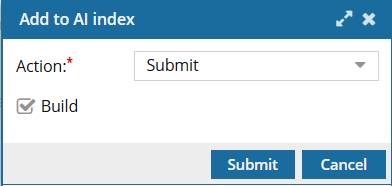
 Results: You see a notification when the process completes.
Results: You see a notification when the process completes.