Authoring tips and tricks
When you work in the Oxygen-based editor, make sure you understand the basics to easily create and edit structured DITA and DocBook documents in an XML data format.
![]() When you open a document for editing, the file is locked so that other users can't make changes while you're working.
When you open a document for editing, the file is locked so that other users can't make changes while you're working.
- When you save and submit your changes, the file is unlocked and ready for other users to edit.
- You can also choose to open a read-only copy of a document to keep it unlocked if you don't need to make changes.

![]() The editor gives you a rich set of tools to develop your content, including ways to manage files, format text, track changes, and re-use content through links and key references.
The editor gives you a rich set of tools to develop your content, including ways to manage files, format text, track changes, and re-use content through links and key references.
- After you start working in the editor you can customize display options such as changing the font size and type, and enabling a screen reader for accessibility.

 If you need to work with the XML elements in your document, you have a rich set of tools. You don't have to choose one way to edit a component. You can start out in Author mode, where you only see text and images, and switch to XML mode where you only see code.
If you need to work with the XML elements in your document, you have a rich set of tools. You don't have to choose one way to edit a component. You can start out in Author mode, where you only see text and images, and switch to XML mode where you only see code.
- Author mode: By default, the editor opens in a graphic user interface where you can see the text and images that are used in the component. You can insert images and format text using buttons on a toolbar and Inspire inserts the XML code around it.
- Edit XML source mode: This view lets you directly edit XML code and text within elements. You can hide attribute IDs to make authoring easier by showing more text and less code. When attribute IDs are hidden, element tags and link references are still displayed. You can select the Hide IDs button to show attribute IDs again.
 To quickly switch between views:
To quickly switch between views:
- In the XML or Authoring mode, use the keyboard shortcut keys Alt+fn+F5
- In XML editing mode, click the Switch to Author mode button

 When you open a map or bookmap in Oxygen, you may see all of the referenced content expanded and editable. This can happen in two ways:
When you open a map or bookmap in Oxygen, you may see all of the referenced content expanded and editable. This can happen in two ways:
- In the Components browser, on a component you right-click or use the
 Options menu and can select Edit with referenced content.
Options menu and can select Edit with referenced content.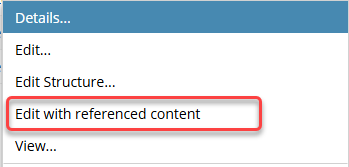
- In this case, you see all of the referenced content expandable and editable.
- If you select Edit... instead, the referenced content is shown only as a link and the referenced content is not editable without opening the source of the reference.
- In the Components browser, on a component you right-click or use the
 Options menu and do NOT see an option to Edit with referenced content.
Options menu and do NOT see an option to Edit with referenced content. 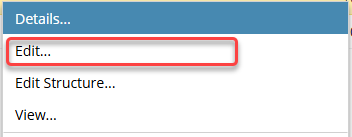
- In this case, an administrator has configured Oxygen to open all components with the referenced content expanded and editable.
- Now this is the behavior you see when you select Edit...
- You do not have the option to open a component without the referenced content expanded and editable
 If the component is NOT a map or bookmap and a user opens a component with the Edit with referenced content option, referenced content appears as normal. (Cross-references appear as links and content references in a grey box where the referenced content is shown but is not editable without opening the source of the reference.)
If the component is NOT a map or bookmap and a user opens a component with the Edit with referenced content option, referenced content appears as normal. (Cross-references appear as links and content references in a grey box where the referenced content is shown but is not editable without opening the source of the reference.)

![]() Use the AI Assistant in the Oxygen Editor. An administrator can create an index so that authors and Inspire users can add data to it and build up the content for an AI-powered search.
Use the AI Assistant in the Oxygen Editor. An administrator can create an index so that authors and Inspire users can add data to it and build up the content for an AI-powered search.
 To access the AI premium feature, you must purchase it separately. Please contact your Vasont customer representative.
To access the AI premium feature, you must purchase it separately. Please contact your Vasont customer representative.
