Remove a component from a review
When a review is in a State of Reviewing or Resolving, you can update the settings. You can remove components from a review. If a review is in a State of Cancelled or Completed, you can only view the settings.
 Any components you remove are unlocked and any comments and changes are not saved.
Any components you remove are unlocked and any comments and changes are not saved.
- If enabled, reviewers receive an email notification that the component was removed from the review and is no longer available for comments or changes.
- You can't remove all components from a review but you can cancel the review instead.
 If you remove an unlocked component from a review, and the component has one or more attachments:
If you remove an unlocked component from a review, and the component has one or more attachments:
- Inspire automatically removes the attached components from the review also.
- The attached component is also unlocked.

To remove a component from a review:

 You can also access this option by clicking
You can also access this option by clicking  the Options menu and selecting
the Options menu and selecting 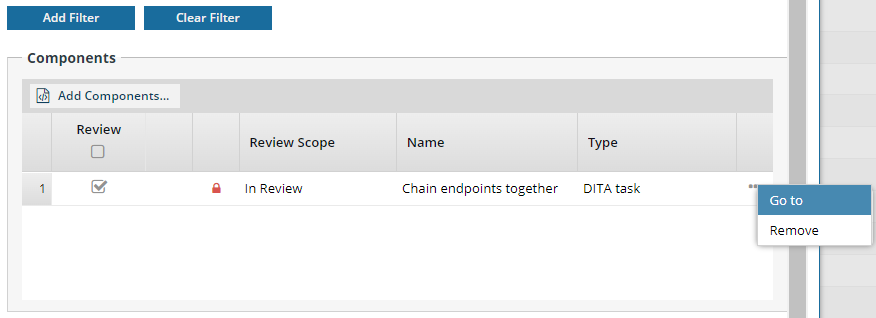
 Results:
Results: 