As an Inspire administrator, you can add elements to configure component relationships. When creating elements, you can set properties to specify if an element needs an ID, is a root or document element, and the schema standard that must be used when validating the element.
When you specify if an element needs an ID, you need to determine if it also needs a root Id.
| Root ID |
Elements that are not roots |
| Each XML document has exactly one root element. Use this option when creating an element that is a topic type. |
This option is used for an element that contains text, an attribute, other elements, an entity reference, or a processing instruction. |
| By default, Inspire provides the following root elements: |
By default, Inspire provides the following elements that are not roots: |
| Needs Id = Yes, and Root Id = Yes |
Needs Id = Yes, and Root Id = No |
- bookmap
- concept
- glossentry
- glossgroup
- learningAssessment
- learningContent
- learningOverview
- learningPlan
- learningSummary
- map
- reference
- subjectScheme
- task
- topic
- troubleshooting
|
- body
- conbody
- fig
- fn
- hazardstatement
- image
- li
- note
- refbody
- row
- section
- step
- substep
- table
- taskbody
|

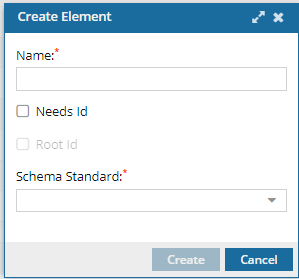

To add an element:
-
From the Administration menu, select Advanced Settings, and then Element management.
-
On the Element Management tab, click Create.
-
On the Create Element dialog, enter a Name using 100 characters.
 An element name must follow these rules:
An element name must follow these rules:
- Names are case sensitive.
- Must start with a letter or underscore.
- Cannot start with the letters xml, XML, Xml, or any variation of these letters.
- Contains any of the following: letters, digits, hyphens, underscores, and periods.
- Cannot contain spaces.
-
If you want to force the Oxygen editor to create an ID for this element, select Needs Id.
 When the user clicks Save and Submit or Generate IDs, an ID is assigned to the all instances of the element.
When the user clicks Save and Submit or Generate IDs, an ID is assigned to the all instances of the element.
 If you do not select Needs Id, when the user clicks Save and Submit or Generate IDs, an ID is NOT assigned to any instances of the element. The user can manually add an attribute type of ID if necessary.
If you do not select Needs Id, when the user clicks Save and Submit or Generate IDs, an ID is NOT assigned to any instances of the element. The user can manually add an attribute type of ID if necessary.
-
If you selected Needs Id, do one of the following for Root Id:
- If the element is the parent for all other elements, like the Concept element, select Root Id.
- If the element is not a root node, like an image, leave Root Id unselected.
-
In Schema Standard, select the schema version that must be used to validate the element. For example, DITA_1.3.
-
To create the element, click Create.
 Results:
Results:
- You are returned to the Element Management screen.
- The new element is listed.
- Users must log out and back in to see the changes in the Oxygen editor.

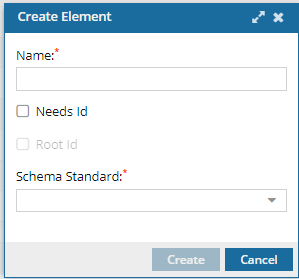

 An element name must follow these rules:
An element name must follow these rules: When the user clicks
When the user clicks  Results:
Results: