Update the component folder for a Zoomin webhook
As an Inspire administrator, you can update a webhook to identify the location where the new content sent from Zoomin is stored. This is a required webhook. You must select an existing folder for the new component or the request fails.
![]() The component type information in Property Value can be unique to your company's folder structure.
The component type information in Property Value can be unique to your company's folder structure.
- If you want to create a new folder and haven't yet, follow the steps in Create a component folder.
- If you aren't sure what to use, contact your Vasont account manager or send email to support at: GlobalLinkCCMS-Support@TransPerfect.com.
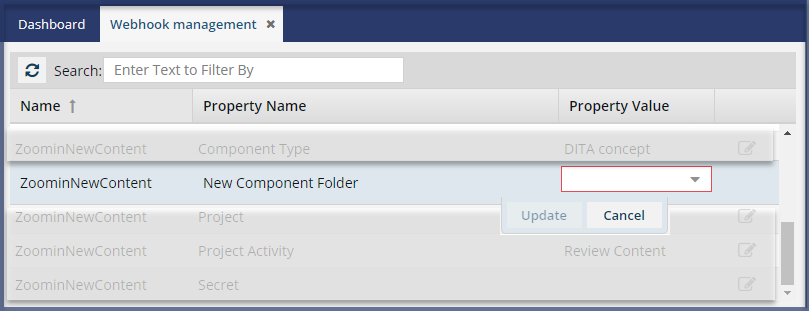
To update the component folder for the Zoomin new content webhook:

 Update.
Update. to select an existing folder.
to select an existing folder. When you save changes to the webhook configuration, you see the updated value in the
When you save changes to the webhook configuration, you see the updated value in the