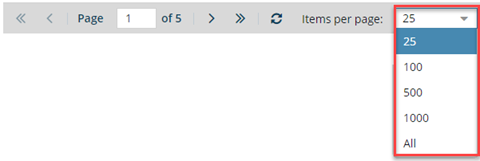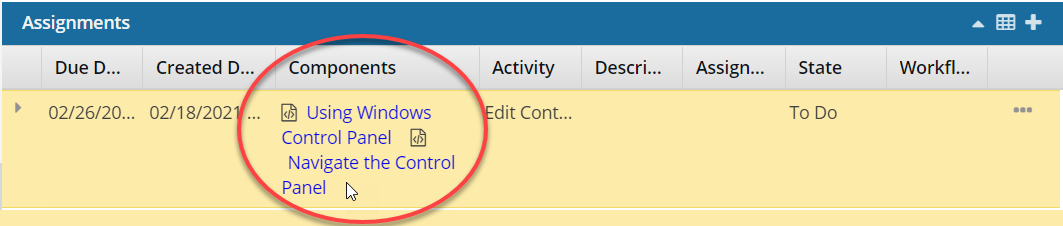If you need to remove or add the components that need to be worked on for a task, you can update the project assignment to choose different components. If you want to remove a component from a project, you must remove it from all assignments first.
 You must have added components in the project.
You must have added components in the project.- Before you can add a component to an assignment, it must be added to the project. Follow the steps in Add existing components to a project.


To update components for an assignment:
-
Click
 Projects.
Projects.
-
On the Project Management tab, double-click to open the project that contains the assignment you want to update.

You can also open a project by:
- Right-clicking the project and then selecting Open.
- Clicking
 the Options menu and then selecting Open
the Options menu and then selecting Open
-
In the title bar of the Assignments pane, to expand it, click the up arrow.
-
In the Assignments pane, right-click the assignment that you want to add components to, and select Update...
You can also update a project by clicking

the Options menu and then selecting
Update...
-
On the Update Assignment dialog, select the Components tab.
-
To remove a component, in the component's row, click the remove icon
 .
.
-
To add components to the assignment, click
 Add Components...
Add Components...
-
On the Select Project Components dialog, in the Folders pane, open the folder that contains the components you want to add.
-
On the Components pane, select the checkbox for each component you want to add, and then click Select.
 Tips and tricks
Tips and tricks Inspire checks to see if the component(s) you want to add are in another assignment, project workflow or review workflow.
Inspire checks to see if the component(s) you want to add are in another assignment, project workflow or review workflow.
- You see warnings if a component is already in use.
- If you want, you can close the warnings and create the assignment or workflow anyway.
To find a component, in Search, enter part or all of the name of the component.
When you add a component to an assignment, on the Select Components screen, you can set the number of components listed per page. At the bottom of the list, next to Items per page, from the dropdown menu select a quantity.
Inspire remembers how you customize this setting. The next time you open the Selected Components panel, Inspire uses your choice instead of the default. If you want Inspire to forget your customization and return to showing the default number of Items per page, you must re-select the default or clear your browser's cache.
-
On the Update Assignment dialog, click Update.
You can see the updated component list in the Assignments pane, in the assignment's row under the Components column.
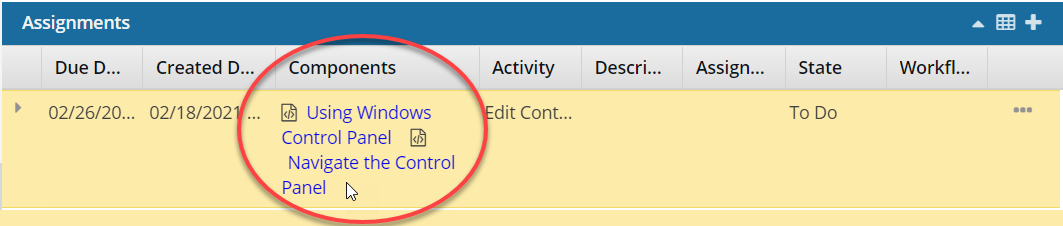
 You must have added components in the project.
You must have added components in the project.


 You can also open a project by:
You can also open a project by: the Options menu and then selecting
the Options menu and then selecting 
 Tips and tricks
Tips and tricks Inspire checks to see if the component(s) you want to add are in another assignment, project workflow or review workflow.
Inspire checks to see if the component(s) you want to add are in another assignment, project workflow or review workflow.