Exclude one component from branching
When choosing which references in the source component to branch, you can hide a referenced component so it can't be included in the new branch. By attaching the ExcludeFromBranch tag, you only prevent a reference from being branched and not the source. The tag does not prevent a user from going to the Components browser and saving a component itself as a branch.
 Restrictions
Restrictions
- You must have Update permissions to the component to make tag changes. Tags are read-only for users without update permissions.
- A content owner or administrator can set permissions to deny access to components or folders. If your permissions to content has been blocked and you are not an administrator, you cannot use the Details option in a project's Content pane.

 Tips and tricks
Tips and tricks
- Inspire provides the pre-defined system tag ExcludeFromBranching. Administrators can only customize non-system tag names and availability.
- After you save the tag, Inspire makes sure that the component can't be selected on the Save as a branch screen.
- You can use this tag on binary components such as an image or PDF file.
- In the Components browser, you can use the following icons to quickly check if a component has already been branched:
 Has a branch. This is the source component for a branch. Components it references may also be branched with it.
Has a branch. This is the source component for a branch. Components it references may also be branched with it. When you hover your cursor over the black branch icon, you see a tooltip telling you it has a branch and also how many branches have been created from it. For example, Has 2 branches.
When you hover your cursor over the black branch icon, you see a tooltip telling you it has a branch and also how many branches have been created from it. For example, Has 2 branches.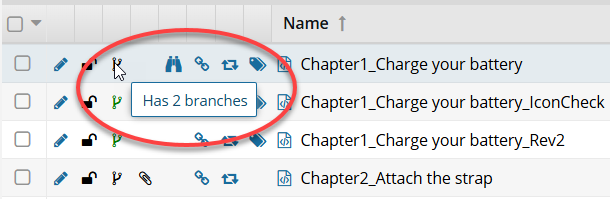
 Is a branch. This component was branched because a source component referenced it.
Is a branch. This component was branched because a source component referenced it. When you hover your cursor over the green branch icon, you see a tooltip telling you it is part of a branch. For example, Is a branch.
When you hover your cursor over the green branch icon, you see a tooltip telling you it is part of a branch. For example, Is a branch.
 Has and is a branch. This component is both the source of one branch and included in another branch because a difference source component referenced it.
Has and is a branch. This component is both the source of one branch and included in another branch because a difference source component referenced it. When you hover your cursor over the orange branch icon, you see a tooltip telling you it is part of a branch and also how many branches have been created from it. For example, Is a branch and has 1 branch.
When you hover your cursor over the orange branch icon, you see a tooltip telling you it is part of a branch and also how many branches have been created from it. For example, Is a branch and has 1 branch.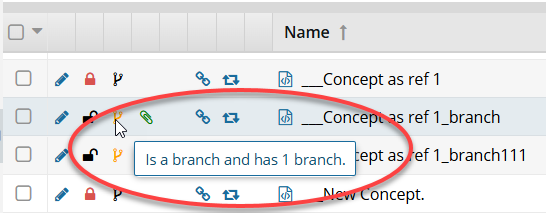

You can also exclude a component from appearing on the Save as branch screen in the following ways:
- Exclude multiple components from branching
- Exclude one project component from branching
- Exclude multiple project components from branching

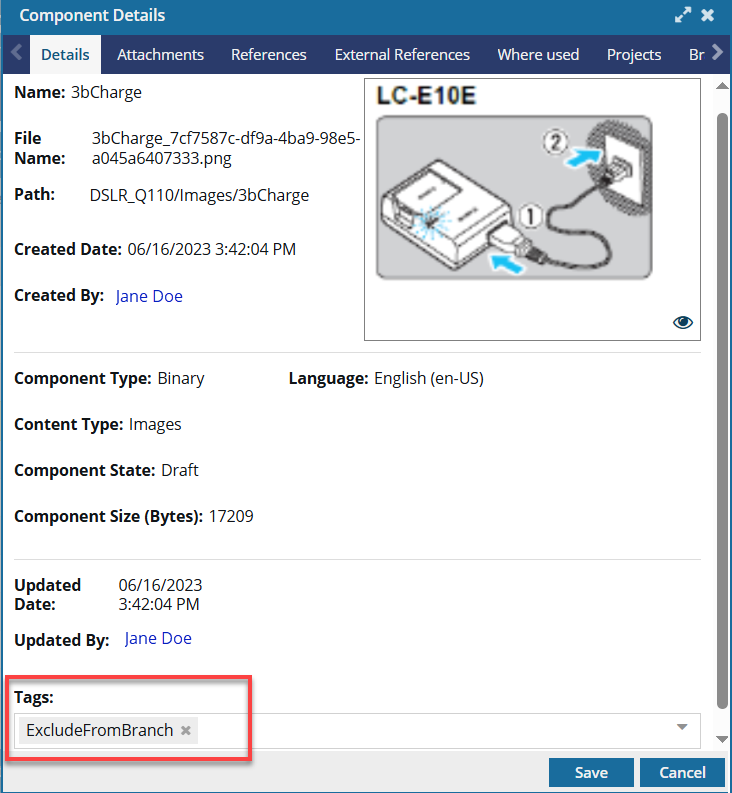

To exclude a component from branching:

 If you don't see the option you need, contact your Administrator. You can only select a tag from the list if an Administrator allows the use it.
If you don't see the option you need, contact your Administrator. You can only select a tag from the list if an Administrator allows the use it. Results:
Results: the tag icon in the Components browser.
the tag icon in the Components browser.
 the initial checkbox.
the initial checkbox. refresh the Components browser before the tag is displayed
refresh the Components browser before the tag is displayed When another component is branched, if it references this component, the tag prevents this component from being listed as a reference and so can't be branched.
When another component is branched, if it references this component, the tag prevents this component from being listed as a reference and so can't be branched.