Exclude multiple project components from branching
When choosing which references in the source project component to branch, you can hide referenced components so they can't be included in the new branch. By applying the ExcludeFromBranch tag, you only prevent references from being branched and not the sources. The tag does not prevent a user from going to the Content pane and saving a component as a branch.
 Restrictions
Restrictions
- You must have Update permissions to the component to make tag changes. Tags are read-only for users without update permissions.
- A content owner or administrator can set permissions to deny access to components or folders. If your permissions to content has been blocked and you are not an administrator, you cannot use the Details option in a project's Content pane

 Tips and tricks
Tips and tricks
- Inspire provides the pre-defined system tag ExcludefromBranching. Administrators can only customize non-system tag names and availability.
- You can use this tag on binary components such as an image or PDF file.

You can also exclude a component from appearing on the Save as branch screen in the following ways:
- Exclude one component from branching
- Exclude multiple components from branching
- Exclude one project component from branching



To exclude multiple project components from branching:

 .
. You can also open a project by:
You can also open a project by: the Options menu and then selecting
the Options menu and then selecting  Update tags.
Update tags.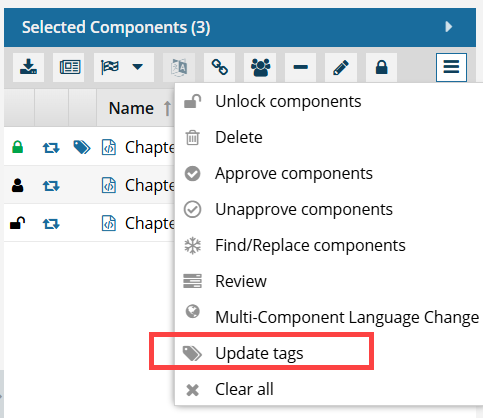
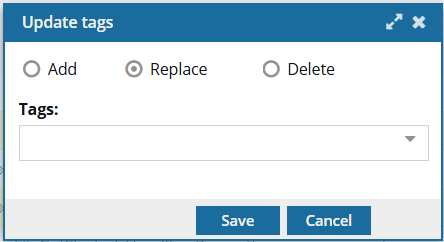
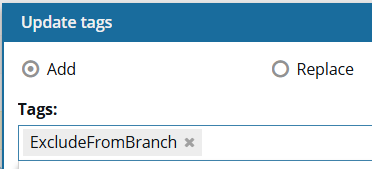
 Results:
Results:

 After you apply a tag, you must
After you apply a tag, you must  refresh the Components browser before the tag is displayed.
refresh the Components browser before the tag is displayed. the tag icon in the Content pane.
the tag icon in the Content pane.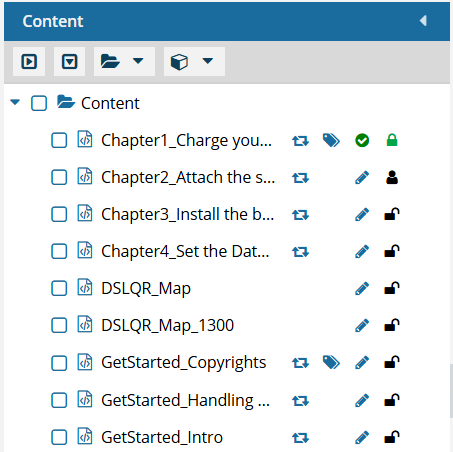
 ,
,  ,
,  , (the
, (the