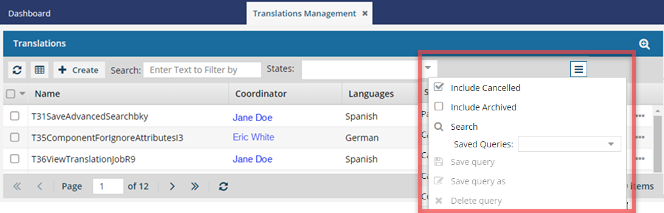Search for translation jobs
To find a specific translation job, you can do a basic search to filter the list and see only jobs that include a keyword or phrase. Unlike a basic search where you can only use a few columns, you can do an advanced search if you want to build a query using any column.
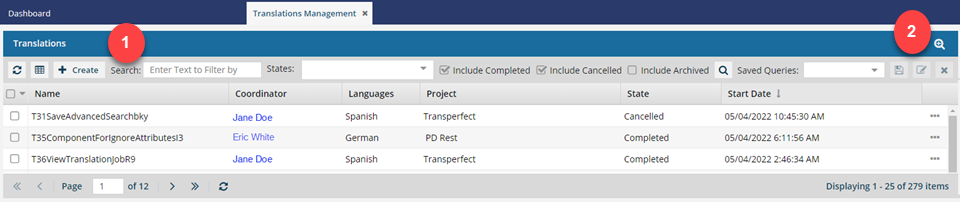
Both administrators and translation coordinators are able to view translation jobs created by themselves as well as those created by other users.
- Administrators. Users with administrator roles see all translation jobs in the organization no matter who created the translation request.
- Admins can see all jobs in all possible states.
- Admins don't have a See All option because they already see all jobs by default.
- Admins can filter jobs if they want to see those sent by a specific user.
- Translation coordinator. By default, users with a translation coordinator role but not an Admin role see only the jobs they create.
- Coordinators can use the See All option to get a list of all translation jobs in the organization no matter who created the translation request.
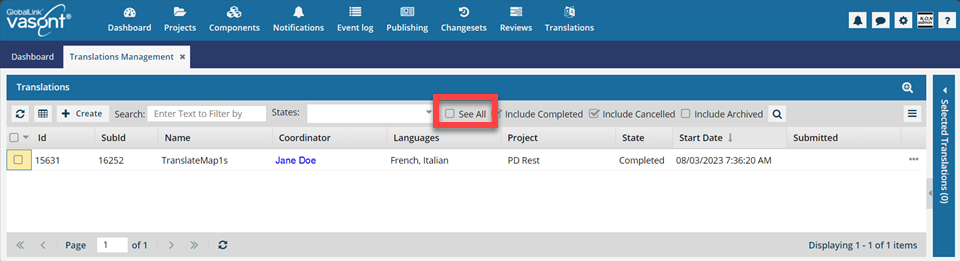
 After you select the See All option, you must click
After you select the See All option, you must click  Search to see an updated list of jobs.
Search to see an updated list of jobs. - The See All option shows a list of translation jobs in all possible states.
- Translation coordinators who are also admins don't get the See All option because as an Admin they can already see all jobs in the organization.
- Coordinators can use the See All option to get a list of all translation jobs in the organization no matter who created the translation request.

 Basic search tool. To quickly find a specific translation, go to the Search text box, enter a term or keyword, and click the magnifying glass icon.
Basic search tool. To quickly find a specific translation, go to the Search text box, enter a term or keyword, and click the magnifying glass icon.
Keep in mind that your search results are filtered based on the following checkboxes:
- Include Completed
- Include Cancelled
- Include Archived

 Advanced search tool. Opens a query editor to perform a more targeted search.
Advanced search tool. Opens a query editor to perform a more targeted search.
To open advanced search, click the magnifying glass with a plus sign ![]() .
.
To create a search query, fill out the following fields:

- And/Or
- Field
- Operator
- Value
To save, edit and delete a query, use the advanced search toolbar:

To access a saved query, choose a query from the dropdown list.

To hide advanced search, click the magnifying glass with a minus sign  .
.


 Tips and tricks
Tips and tricks
- If you need to find components that are part of a cancelled translation you can use Advanced search:
- Component State = Needs Translation
- Locked components = No
- If your screen isn't at full size, look for the search options under the More menu
 .
.