To see a notification when another user deletes or updates a component, you can choose to follow it. If you want to find topics being followed by a specific user, or by a specific number of users, you can use Advanced Search tools.
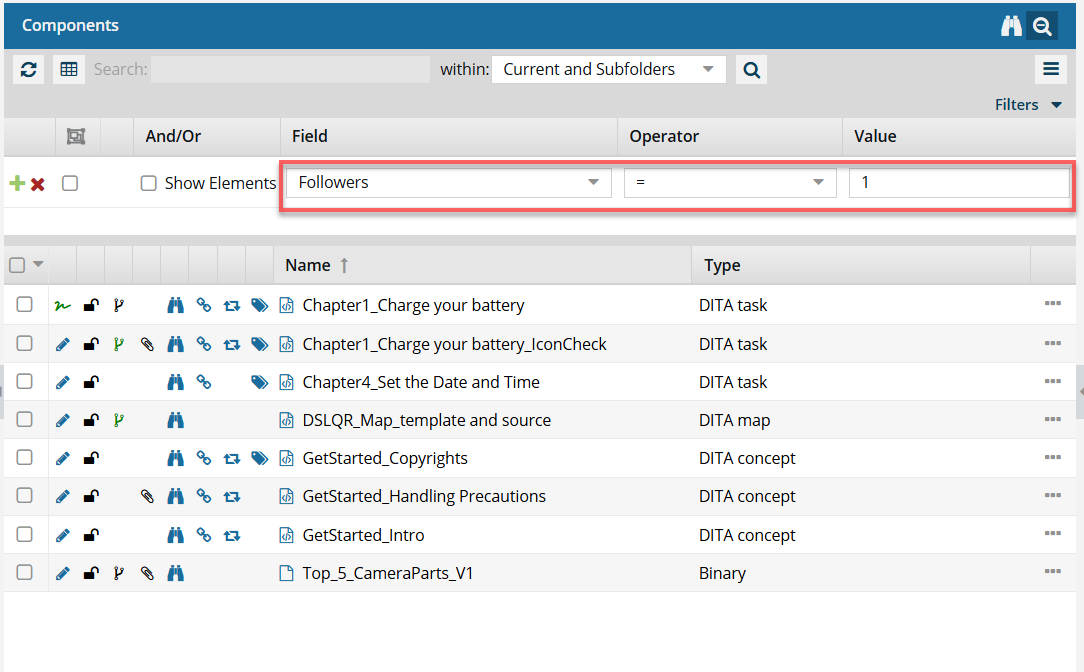
 Tips and tricks
Tips and tricks
- Inspire marks topics that are being followed with the binocular icon
 . or more information about following topics, read the following:
. or more information about following topics, read the following:
- If the content you need to run an advanced query on is split up across different folders with different sets of permissions, and you don't want to search all folders, you can select the individual components to perform an advanced search on. Follow the steps in Use advanced search on components instead of folders.
 If you use an XPath statement, it must be the last criteria. If it is not last, you will see errors.
If you use an XPath statement, it must be the last criteria. If it is not last, you will see errors.


To search for topics being followed:
-
Click
 Components.
Components.
-
On the Components pane, in within, choose one of the following folder options.
- Current Folder
- Current and Subfolders
- All Folders
- Selected Components
-
To open the query builder, click Advanced Search
 .
.
-
To find topics being followed by a specific user, complete the following substeps using the query builder to add search parameters.
-
In the Field list, select Followed By.
-
From the Operator list, select Equals (=).
-
In Value, select the user name.
-
To find topics being followed by a specific number of users, complete the following substeps using the query builder to add search parameters.
-
In the Field list, select Followers.
-
Select an Operator from the list.
-
In Value, enter a number.
-
Optionally, you can add more parameters in the query builder:
 If you use multiple criteria:
If you use multiple criteria:
- You can only have one field with the Advanced Content option selected.
- The Advanced Content containing the XPath statement must be the last row in the list of search parameters.
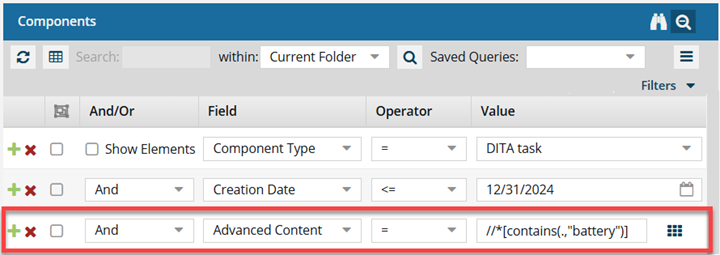
If the XPath statement is not last, you will see an Application error telling you that you used incorrect syntax.
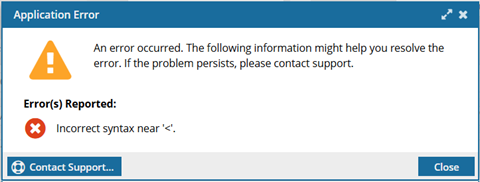
To resolve the error, move the Field with Advanced Content to the last row in the list and re-run the query.
-
Click Add
 to add another search parameter.
to add another search parameter.
-
Click Remove
 to remove a search parameter.
to remove a search parameter.
-
If you have multiple parameters in the query, choose the appropriate criteria from the And/Or list.
-
To group search parameters, select the checkboxes for two or more consecutive parameters and click Group selected clauses.
-
To ungroup search parameters, click Ungroup clauses
 .
.
-
Verify the search parameters for your query and then click Search
 .
.
A list of components that match the text search and other search parameters appears.
-
To save the list of components that match the search as a CSV file, click Save as CSV
 .
.
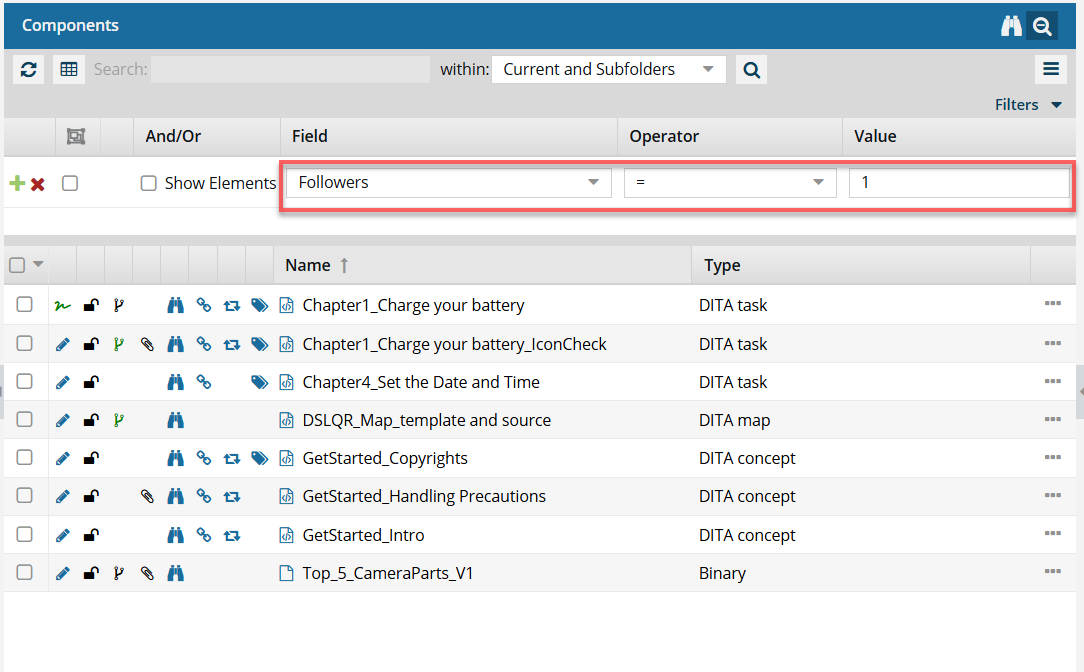
 Tips and tricks
Tips and tricks . or more information about following topics, read the following:
. or more information about following topics, read the following: If you use an XPath statement, it must be the last criteria. If it is not last, you will see errors.
If you use an XPath statement, it must be the last criteria. If it is not last, you will see errors.


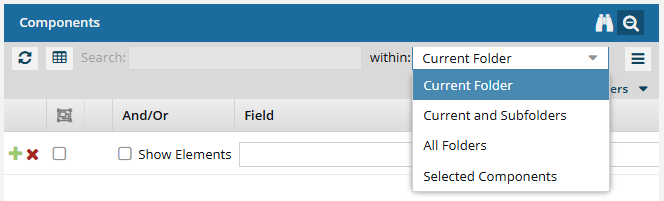
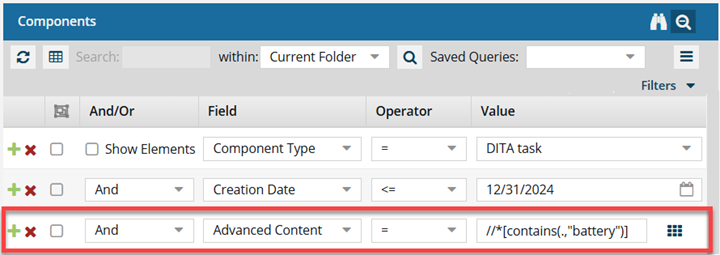
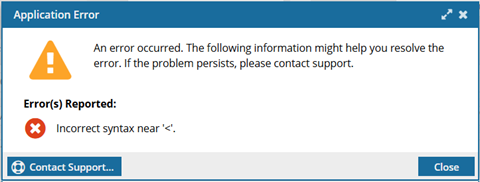
 to add another search parameter.
to add another search parameter. to remove a search parameter.
to remove a search parameter. .
. .
. .
.