Search for components
As your list of components grows, you can use basic search tools as well as build more advanced queries to find the component you need.
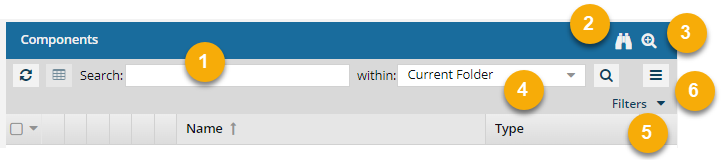

What are you searching for?
There are several ways you can find content in a component with Inspire:
 Basic content search—
Basic content search—  you can use this basic search to find words or phrases in components. Content search is a full-text search of your XML documents using indexed words automatically built by Inspire.
you can use this basic search to find words or phrases in components. Content search is a full-text search of your XML documents using indexed words automatically built by Inspire.
- This is a faster option for searching because Inspire keeps a list of indexed words for each XML document when content is created and updated.
- You can't use content search to find a single letter or number.
 Duplicate content search—
Duplicate content search—  you can search through all components in a folder to see if there is XML content that is used repeatedly.
you can search through all components in a folder to see if there is XML content that is used repeatedly.
- You can Ignore Whitespace
- You can include XML code
- You can choose to Ignore ID Attributes if you don't want to search inside id tags
- You can choose to Ignore All Attributes if you only want to search for text that isn't in an attribute tag
This option creates a Find Duplicate Content Report.
If the component's content needs to be updated, in the report you can click on:
- The component Name, which is a link that opens the component in the Oxygen editor.
- The File Name, which is a link that opens the Component's browser to the folder where it's stored. This is helpful if you need to update a component using a system function such as Rename.
 Content that meets advanced criteria—
Content that meets advanced criteria— ![]() you can use Advanced search to build a query. You can use normal operators and write XPath expressions to search your XML documents.
you can use Advanced search to build a query. You can use normal operators and write XPath expressions to search your XML documents.
- This search is slower than a content search but gives much more flexibility for finding exact matches and structural conditions

 You can also use
You can also use  Find and Replace to search and create a report on the number of times the search text appears. This lets you update a component without opening it by using the Replace option.
Find and Replace to search and create a report on the number of times the search text appears. This lets you update a component without opening it by using the Replace option.
- You must have administrator or special permissions to use the Find and Replace feature.
- This option is available on the Selected Components pane.
- This option let's you find XML content as well as content between attributes:
- Text between element tags
- XML attribute values
- Processing instructions
- Comments
- All parts of a component, both code and text
- You can build regular expressions
Follow the steps in Use find and replace in the Components browser.
Focus your search
To focus your search, you can configure the following search options:
 Scope—in the Component's search bar, you can limit or expand your search in the within field.
Scope—in the Component's search bar, you can limit or expand your search in the within field.
You can choose one of the following folder options to search.
- Current Folder
- Current and Subfolders
- All Folders
 Filters—you can limit your search results by sorting the component list or using any of the fields:
Filters—you can limit your search results by sorting the component list or using any of the fields:
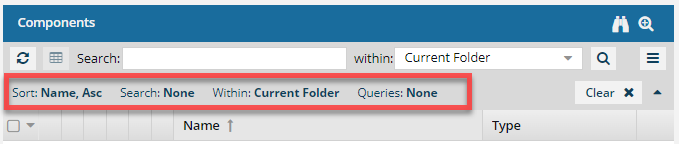
- Sort by any column (ascending or descending)
- Enter keywords or a phrase in Search
- Limit or expand the scope by selecting an option in within
- Apply a saved query

Save your search queries
After you build search criteria, you can save it to use again or share with others.
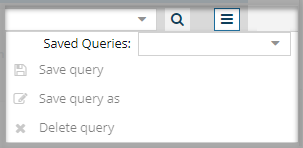
 Saved Queries menu—you can save all your search parameters, give an applied query a new name, and delete any unused queries.
Saved Queries menu—you can save all your search parameters, give an applied query a new name, and delete any unused queries.
 If you want to save your search results, you can export them as a CSV file
If you want to save your search results, you can export them as a CSV file  .
.