Save a new translation query
If you need to use more complex logic to find a translation job, you can create new queries using Advanced Search. Saving a query allows you to re-run it quickly at a later time without selecting all the parameters again. You can also share saved queries with other users.
 Tips and Tricks
Tips and Tricks
 On the Translation Management tab, you can use a query to alter the list of translation jobs. Be aware the list of jobs is already filtered by your role.
On the Translation Management tab, you can use a query to alter the list of translation jobs. Be aware the list of jobs is already filtered by your role.
- Both administrators and translation coordinators are able to view translation jobs created by themselves as well as those created by other users.
- Translation coordinators who aren't also admins can select or clear the See All option to filter the list.
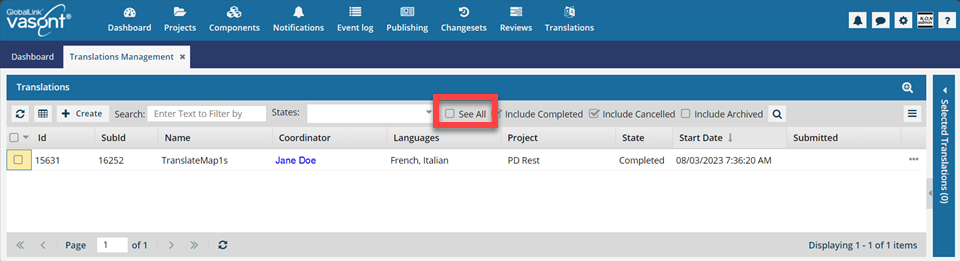
 After you select the See All option, you must click
After you select the See All option, you must click  Search to see an updated list of jobs.
Search to see an updated list of jobs. - Translation coordinators who are also admins don't get the See All option because as an Admin they can already see all jobs in the organization.
- Translation coordinators who aren't also admins can select or clear the See All option to filter the list.
- Users who don't belong to either of these roles don't get the See All option and can only see the translation jobs they created.
- You can include the following basic search options in advanced queries:
- States
- Include completed (always included)
- Include cancelled (always included)
- Include Archived (always included)
- For more detailed descriptions of query parameters, refer to Use advanced search to find a translation job.
- If you want to update a query that already exists and save it, follow the steps in Update a saved translation query.


Save a new query without sharing it


Save a new query with all users and roles
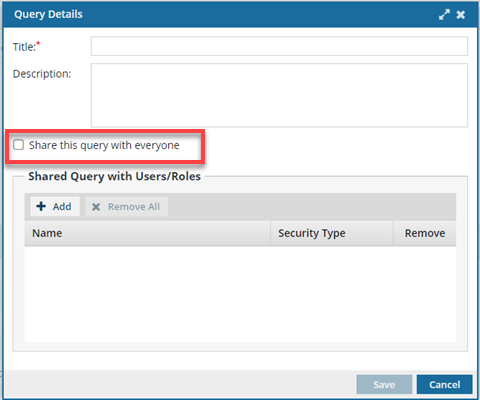
 You can see who you're sharing with (all users and roles defined in your system) in the Shared Query with Users/Roles list.
You can see who you're sharing with (all users and roles defined in your system) in the Shared Query with Users/Roles list.

To save a new query with all users and roles:
Save a new query with specific users and roles
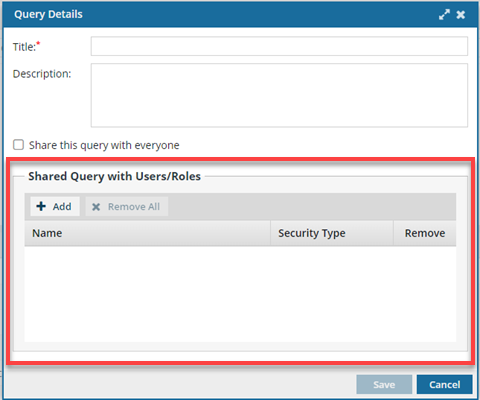
 You can see who you're sharing with (all users and roles defined in your system) in the Shared Query with Users/Roles list.
You can see who you're sharing with (all users and roles defined in your system) in the Shared Query with Users/Roles list.


To save a query with specific users and roles:

 .
. In
In