Update a saved translation query
If you are the query owner or an administrator, you can modify an existing query by opening it, and changing query parameters and query access if necessary.
 On the Translation Management tab, you can use a query to alter the list of translation jobs. Be aware the list of jobs is already filtered by your role.
On the Translation Management tab, you can use a query to alter the list of translation jobs. Be aware the list of jobs is already filtered by your role.
- Both administrators and translation coordinators are able to view translation jobs created by themselves as well as those created by other users.
- Translation coordinators who aren't also admins can select or clear the See All option to filter the list.
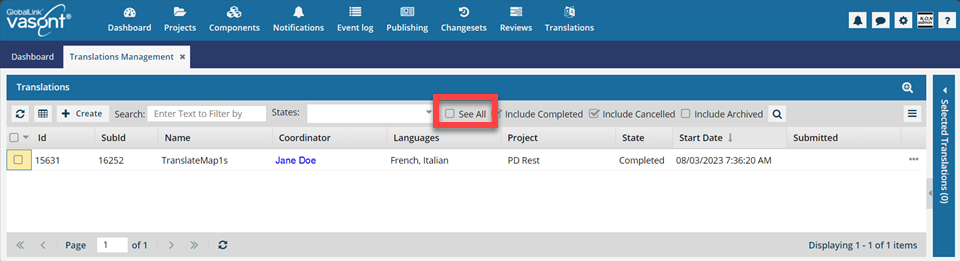
 After you select the See All option, you must click
After you select the See All option, you must click  Search to see an updated list of jobs.
Search to see an updated list of jobs. - Translation coordinators who are also admins don't get the See All option because as an Admin they can already see all jobs in the organization.
- Translation coordinators who aren't also admins can select or clear the See All option to filter the list.
- Users who don't belong to either of these roles don't get the See All option and can only see the translation jobs they created.
To open a saved query
-
Click
 Translations.
Translations.
-
To open a query to update:
- If you don't see a Saved Queries field, click the More
 menu, and in Saved Queries, select the one you want to update.
menu, and in Saved Queries, select the one you want to update. - If you do see a Saved Queries field, select the one you want to update.

- If you don't see a Saved Queries field, click the More
To edit a saved query

 Tips and Tricks
Tips and Tricks
You can include the following basic search options in advanced queries:
- States
- Include completed (always included)
- Include cancelled (always included)
- Include Archived (always included)


To edit a saved query:
To share and save your updated query
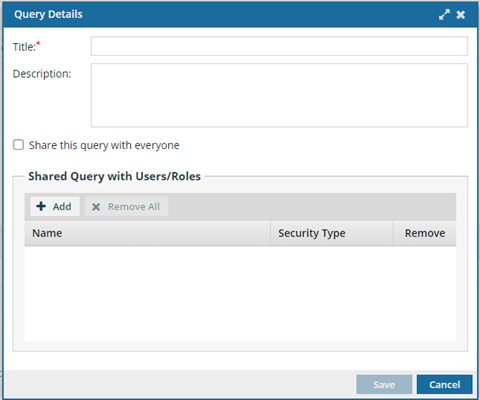
 You can see who you're sharing with (all users and roles defined in your system) in the Shared Query with Users/Roles list.
You can see who you're sharing with (all users and roles defined in your system) in the Shared Query with Users/Roles list.

-
In the search toolbar, after Saved Queries, click the Save query as button
 .
.
- On the Query Details dialog, in Title, enter a name for the query.
- Optionally, in Description, enter additional information using 1000 characters or less.
- By default, the query is shared with everyone because the Share this query with everyone option is selected.
-
If you want to share only with specific users:
- Clear the Share this query with everyone option.
- Click Add.
- From the Select User/Role dialog, select the users or roles that you want to share this query with, and then click Select.
- On the Query Details dialog, click Save.
 .
.