Restrict review discussions
When a review is in a State of Reviewing, you can update the option to restrict discussion editing when the review goes to a state of Resolving. If a review is already in the State of Resolving, or is Cancelled or Completed, you can only view the settings.
 Tips and tricks
Tips and tricks
If you want to review content instead of the settings, follow the steps in Open a review.
On the second part of the Create Review form, you can set the discussion restrictions.
- Resolving state restricts discussion. This allows you to restrict work in the Collaboration panel when a review has a State of Resolving.
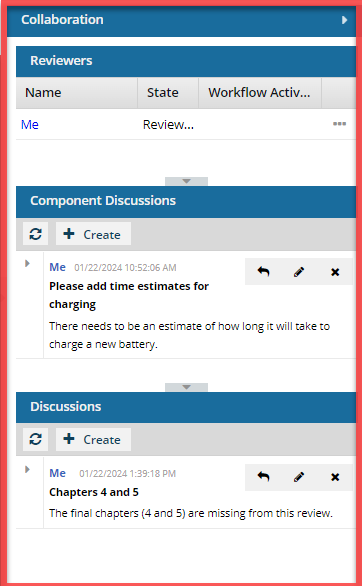
- By default, this option is not selected. If you leave it this way, all users participating in the review can edit or delete messages in the Component Discussions and Discussions (for the entire review) panes even after all users have completed their reviews.
- If you select this option, only the review coordinator or administrator can edit or delete their own messages in the Component Discussions and Discussions (for the entire review) panes when the review is in the Resolving state.
 If you choose to restrict discussions in the Collaboration panel:
If you choose to restrict discussions in the Collaboration panel: The restrictions only apply when a review has a State of Resolving.
- Users who are not the review coordinator or an administrator can open the Collaboration panel when the review is in the Resolving state, but the following panes are greyed out and not available:
- Component Discussions
- Discussions (for the entire review)
If you select this option and the review is not in a State of Resolving, users can edit and delete their own comments in the Collaboration panel until all users have completed their review.


 the Options menu and selecting
the Options menu and selecting 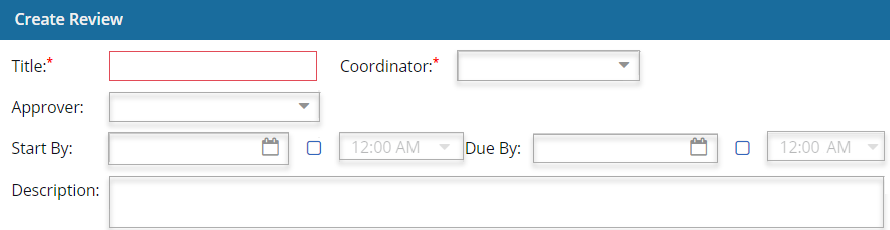
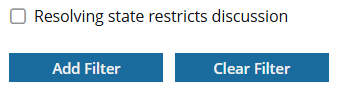
 Results: When the review moves to a
Results: When the review moves to a