Manage relationships
In a component, when you link or reference content to another component in Inspire, you create a relationship between the components. You can see the state of those relationships on the Manage Relationships screen.
Inspire saves the following information about relationships between components:
- Components that include a reference to another component
- Properties assigned to a component
- Snapshots of historical changes to a component
If you are an administrator, you can manage component relationship configurations. For more details refer to: Define relationship links.

In the Components browser, if you see ![]() the Invalid State icon, you can use the following options on Manage relationships screen to repair the component.
the Invalid State icon, you can use the following options on Manage relationships screen to repair the component.
 Auto Repair
Auto Repair- Rebuild all Relationships
For more details refer to: Repair component relationships.
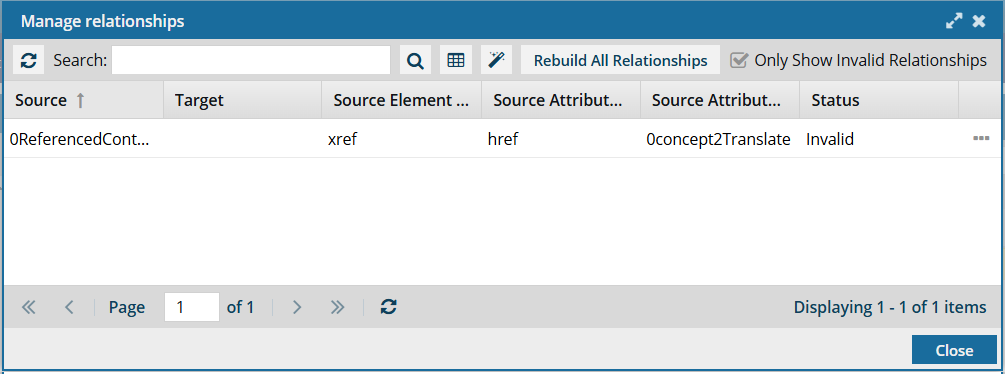
 By default, when you open the Manage Relationships screen, only references that are Invalid are shown.
By default, when you open the Manage Relationships screen, only references that are Invalid are shown.

You can go to the Manage relationships screen at any time to see all references even if a component isn't in an Invalid state. For example, if you see the  Draft,
Draft,  Approved, or
Approved, or ![]() Signed State icons.
Signed State icons.
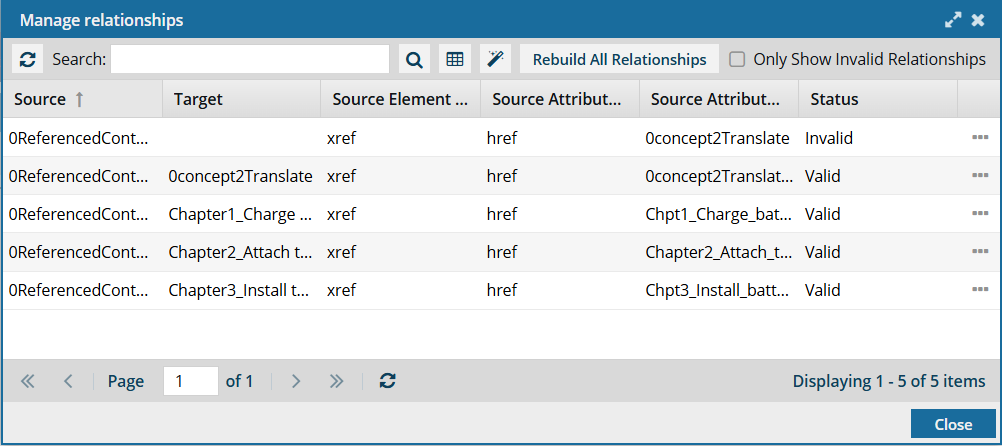
 To see all relationships, on the Manage Relationships screen, you must clear the default selection of Only Show Invalid Relationships and click
To see all relationships, on the Manage Relationships screen, you must clear the default selection of Only Show Invalid Relationships and click  Refresh.
Refresh.
- By default, only Invalid relationships are shown.
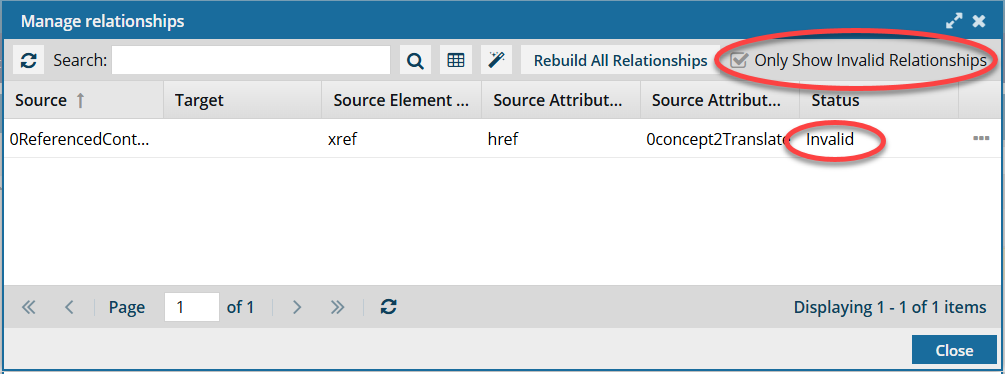
- If there are a significant number of relationships, it may take some time to load.
For more details, refer to: Change a valid component relationship.