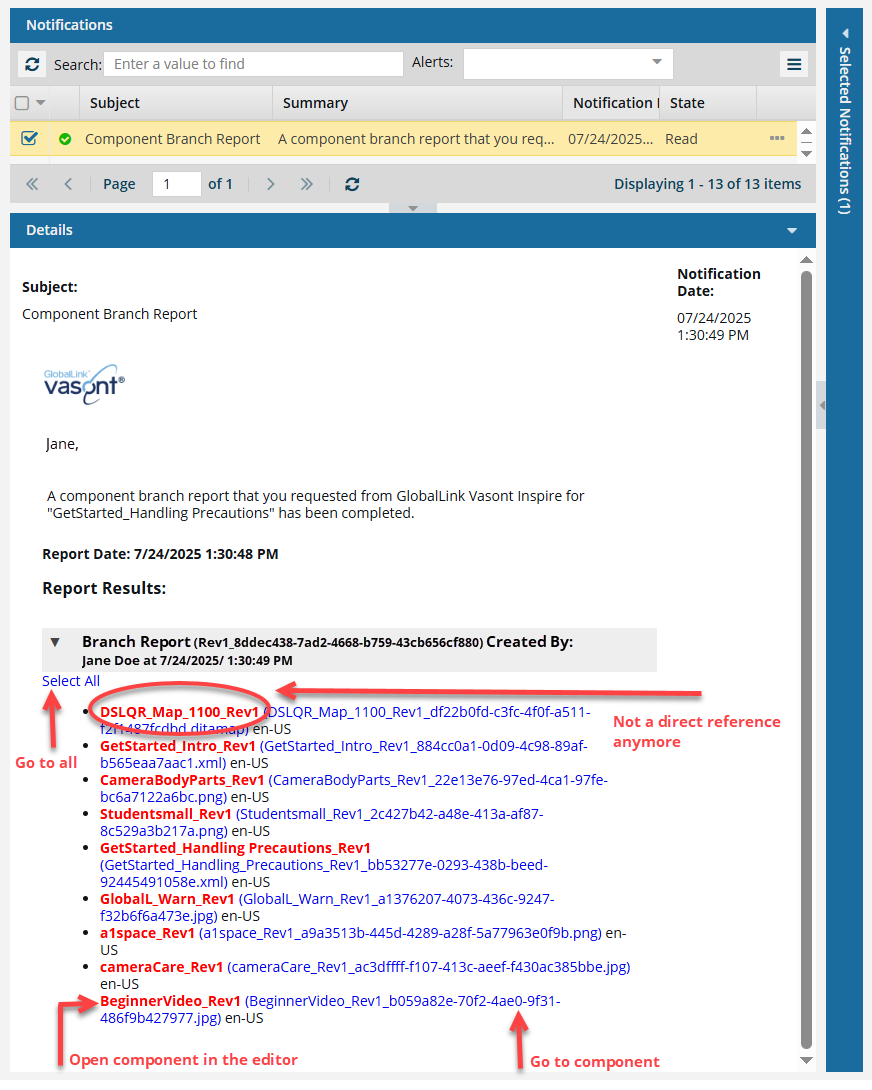Relink a branched component
After you make a branched copy of a component, Inspire maintains the relationship between the original component and the new copy. If you want the branched source to use the original version of a referenced component, you can unlink the branched copy.
 After you make a branched copy of a component, Inspire maintains the relationship between the original component and the new copy.
After you make a branched copy of a component, Inspire maintains the relationship between the original component and the new copy.
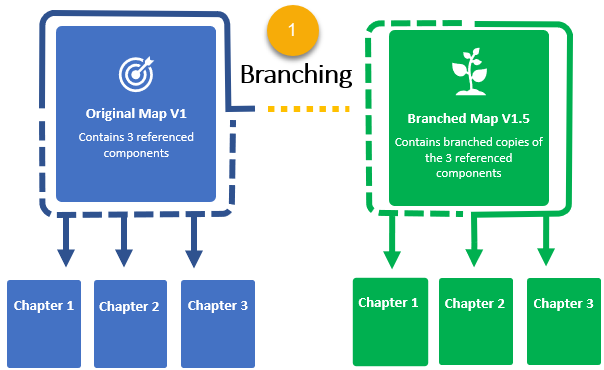
- In the diagram above, this is shown by the yellow dotted line between the original, Map V1, and the branched copy, Map V1.5.


 If you want the branched source to use the original version of a referenced component, you can unlink the branched copy.
If you want the branched source to use the original version of a referenced component, you can unlink the branched copy.
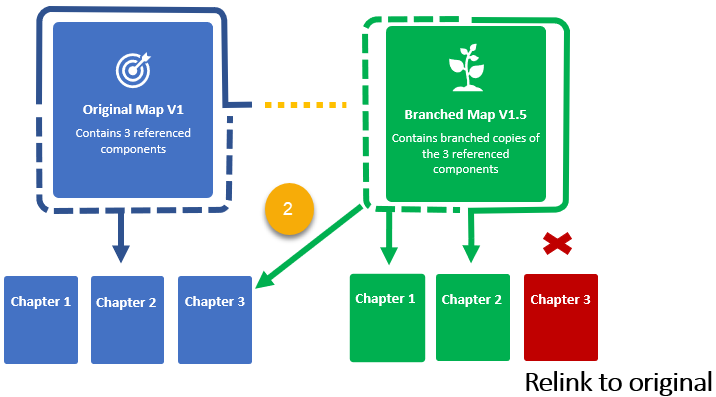
- The existing relationship between the source branched component (Map V1.5) and its reference to the branched component you are unlinking (the red Chapter 3) is deleted.
- Inspire creates a new component relationship between the source branched component (Map V1.5) and the original component reference (the blue Chapter 3). (In the diagram, this is shown by the green arrow with the yellow dots.)
- The branched source component (Map V1.5) now references the original component (the blue Chapter 3).
- The unlinked branched component (the red Chapter 3) remains and is no longer referenced by any other source component.

 Before you begin
Before you begin
- You cannot unlink a reference to a map component.

To relink a branched component:

 indicates this is the source component for a branch
indicates this is the source component for a branch icon indicates this is both the source of one branch and included in another branch because a different source component referenced it
icon indicates this is both the source of one branch and included in another branch because a different source component referenced it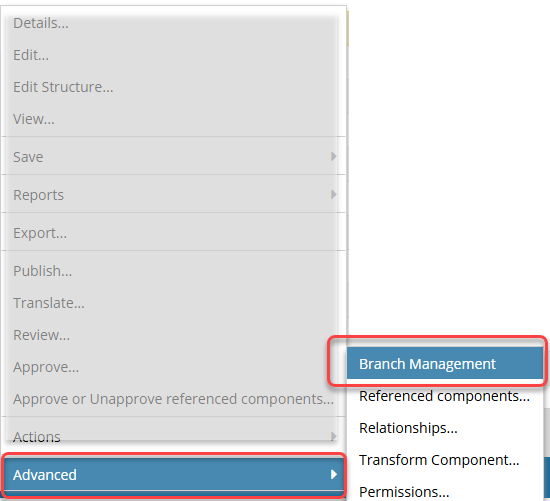
 Results:
Results: 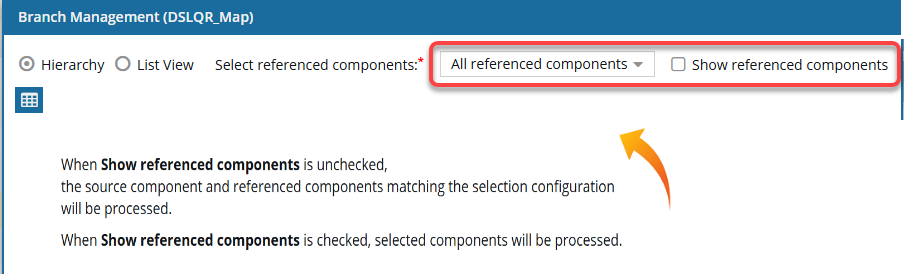
 the
the 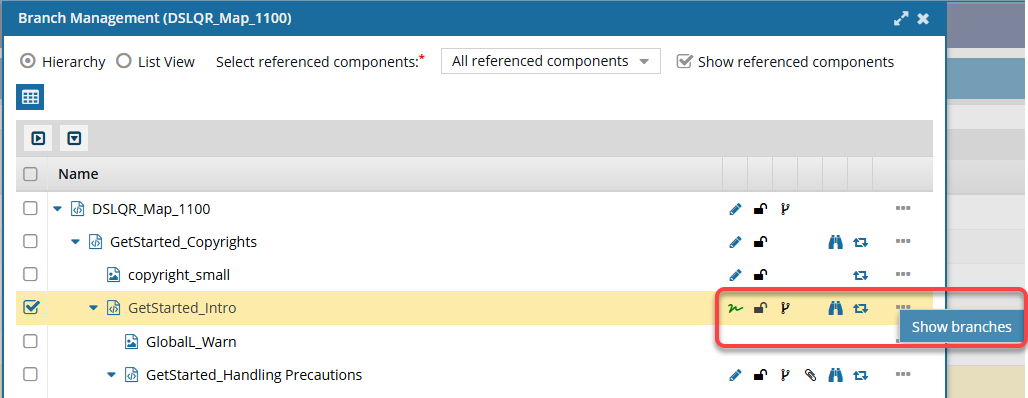
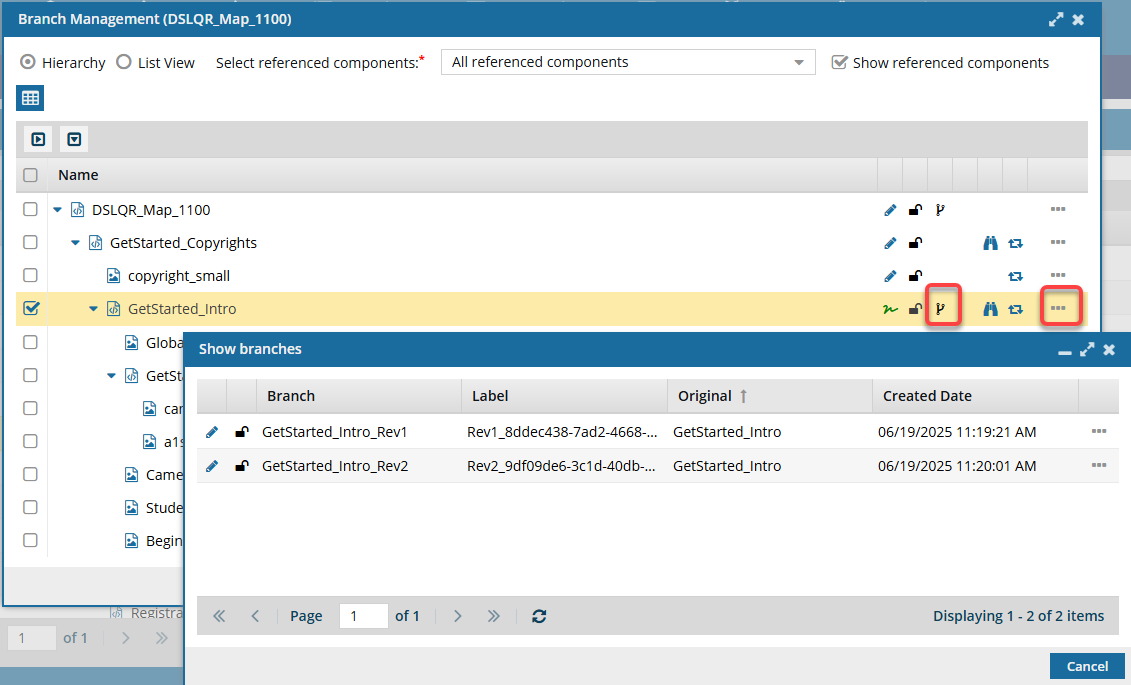

 This option is not available for a map component.
This option is not available for a map component.
 Notifications module to see a new branch report.
Notifications module to see a new branch report.