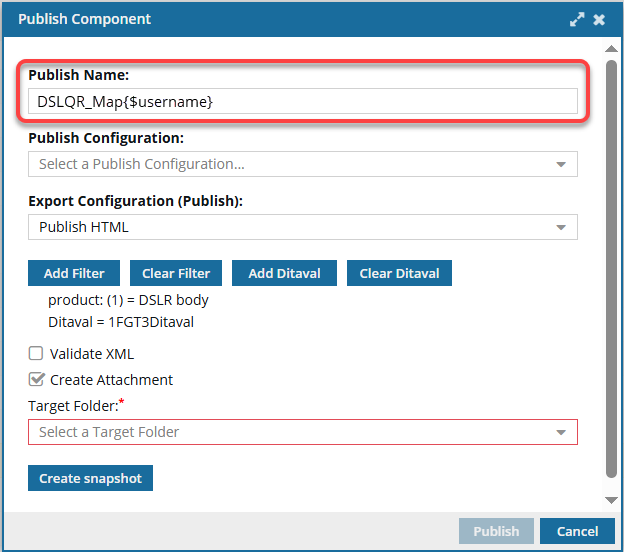Publish a project component with tokens
You can use characters reserved for XPath and system variables in the publishing job Name. This lets you pull in data so you don't have to type it in every time you send the project component out for publishing.
 You may not have permissions to publish under the following conditions:
You may not have permissions to publish under the following conditions:
- A content owner or administrator can set permissions to deny access to components or folders. If your permissions to content has been blocked and you are not an administrator, you can use the Publish option in a project's Content pane, but it will fail with a warning.
- An Inspire administrator can define at the user and role level whether the Publish action is available.
- By default, only administrators can publish content in Inspire.
- You can see the Publish option only if you're an administrator or have the can_publish module property.
 Tips and tricks
Tips and tricks
- Set notifications: If you have changed the defaults and want to see publishing notifications, make sure you configure them before publishing. Follow the steps in Set notification preferences for publishing.
- Use a Publish Configuration. The same settings on the Publish Component screen can also be set by an administrator in the Publish Configuration.
- If you select options on the Publish Component screen, your settings are used even if they are in conflict with the Publish Configuration that an admin creates.
- If you select options on the Publish Component screen that don't conflict with the Publish Configuration that an admin creates, then both sets of options are used.
- Publish a map with a DitaVal file: Ditaval files specify the conditions to include and exclude when you generate your map's output. DitaVal files are useful if you're using conditional attributes extensively in your documentation.
 You can select only one DitaVal file when publishing a map.
You can select only one DitaVal file when publishing a map. If you're publishing a map, follow the steps in: Publish from a map.
If you're publishing a map, follow the steps in: Publish from a map. - Tokens can also be used in a publishing profile. For help using tokens in a publishing profile, follow the steps in Publish from a profile with tokens.
- You can use up to 1000 characters to specify tokens. However, if the resolved tokens are more than 1000 characters, they will be truncated.
Examples of ways you can use a token in the job's Publish Name field:
- To add the name of the MyMap component, use
{$componentname} Example Publish Name = MyMap
Example Publish Name = MyMap - To add the topic title of the MyMap component, use
{$title} Example Publish Name = UserManual
Example Publish Name = UserManual - To add the file name of the MyMap component, use
{$filename} Example Publish Name = MyMap_ceb80930-0712-48d2-92a5-9c2ee7d2ff7d.xml
Example Publish Name = MyMap_ceb80930-0712-48d2-92a5-9c2ee7d2ff7d.xml - To add the current date and time to the job name for MyMap, use
{$datetime} Example Publish Name = MyMap2024-04-30-111017
Example Publish Name = MyMap2024-04-30-111017 - To add the name of the user who created the publishing job for MyMap, use
{$username} Example Publish Name = MyMapjanedoe@mycompany.org
Example Publish Name = MyMapjanedoe@mycompany.org - To add the code for the language used in the component MyMap, use
{$langcode} Example Publish Name = MyMapen-US
Example Publish Name = MyMapen-US - To add the name of the language used in the component MyMap, use
{$langname} Example Publish Name = MyMapEnglish
Example Publish Name = MyMapEnglish  If you need a system variable that isn't in the list of examples, contact your Inspire support representative.
If you need a system variable that isn't in the list of examples, contact your Inspire support representative.
- To add the name of the MyMap component, use