Go to favorite components
The Dashboard tab gives you quick access to projects and components that you've recently opened. After you mark a component as a favorite, it's listed on the Dashboard so you can quickly open it without having to open the Components tab and navigate the folder hierarchy to find it.
When you log into Inspire, the Dashboard tab always opens first so that you can access your recent work quickly.
 To add a file to the Favorite Components list, follow the steps in: Add a component to your Favorites list.
To add a file to the Favorite Components list, follow the steps in: Add a component to your Favorites list.
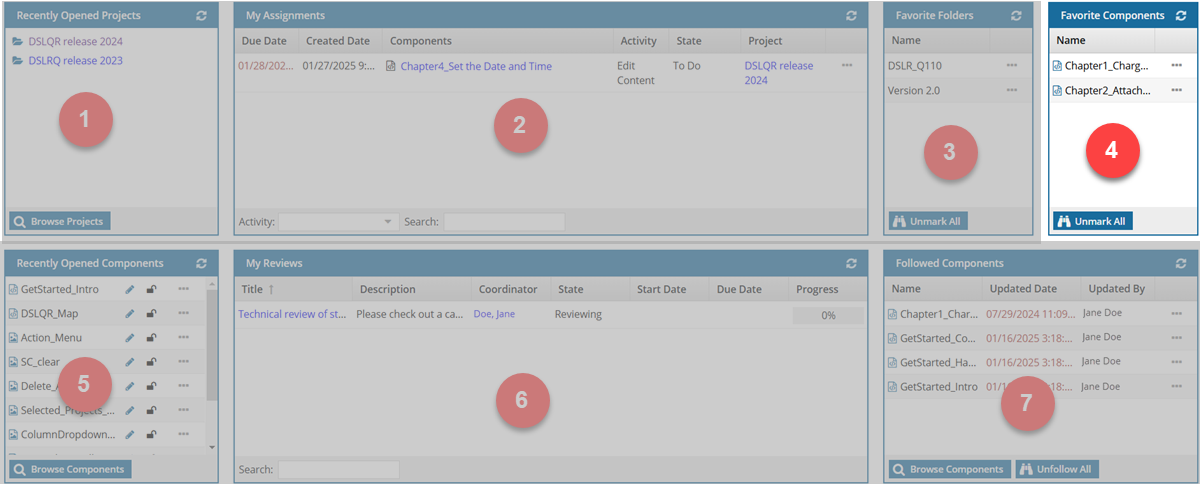

 You can use the Favorite Components panel to:
You can use the Favorite Components panel to:

Click the name of the file to open it in Oxygen for editing.
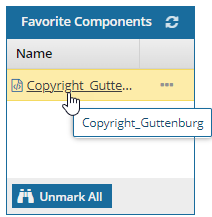
 If you want to open a read-only version, use
If you want to open a read-only version, use  the Options menu to Go to the file in the folder hierarchy.
the Options menu to Go to the file in the folder hierarchy.
Open the Components browser and Go to the folder where the component is stored.
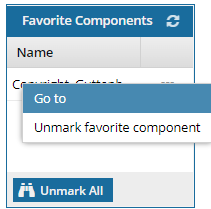
In the file's row, click  the Options menu and select Go to.
the Options menu and select Go to.

Show more information about a component
When you open the Dashboard, only the Name column is displayed by default. If you also want to see the file's Id and Path details in the grid, you can add the columns.
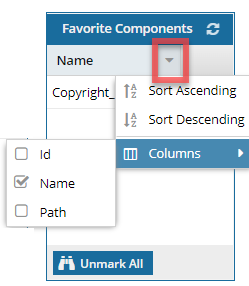
- Use
 the drop down arrow in the column heading to access the Columns menu.
the drop down arrow in the column heading to access the Columns menu. - To show a column, select the checkbox.
- To hide a column, clear the checkbox.

Sort the list
Use  the drop down arrow in the column heading to select Sort Ascending or Sort Descending.
the drop down arrow in the column heading to select Sort Ascending or Sort Descending.


Remove files from the list
- Remove one file from the list. In the file's row, click
 the Options menu and select Unmark favorite component.
the Options menu and select Unmark favorite component. - Remove all files from the list. At the bottom of the pane, click
 Unmark All.
Unmark All.