Make an existing component a template
You can edit the properties of an existing component to identify it as a template. Keep in mind that Inspire provides built-in templates that you can use and edit. Identifying a component as a template adds it to the Available Templates list that users see when creating components.
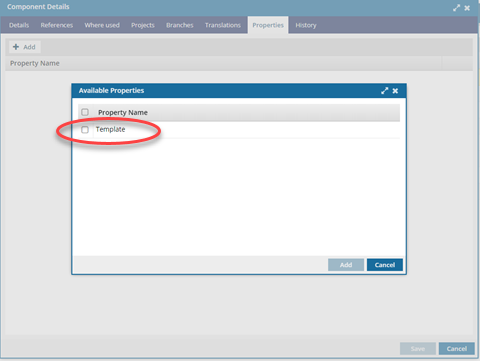

![]() You must have permission to create templates.
You must have permission to create templates.
- Only users with the following permissions can create templates:
- Administrator permissions.
- Access to the Content Browser module, and listed as a user for the can_create_template property.
- Access to the Content Browser module, and belonging to a role that listed for the can_create_template property.
- If you are an administrator, to grant permissions, refer to Allow users to create a template.

 Even if you don't have permissions to create a template, you can still access a component's Details and add or remove the Template property.
Even if you don't have permissions to create a template, you can still access a component's Details and add or remove the Template property.


 the Options menu and selecting
the Options menu and selecting 