When you're ready to assemble an individual DocBook module into a larger valid document, you can do it by using an XInclude link. When you want to insert one link, you can select the component, and the XInclude dialog opens so you can select a specific element.
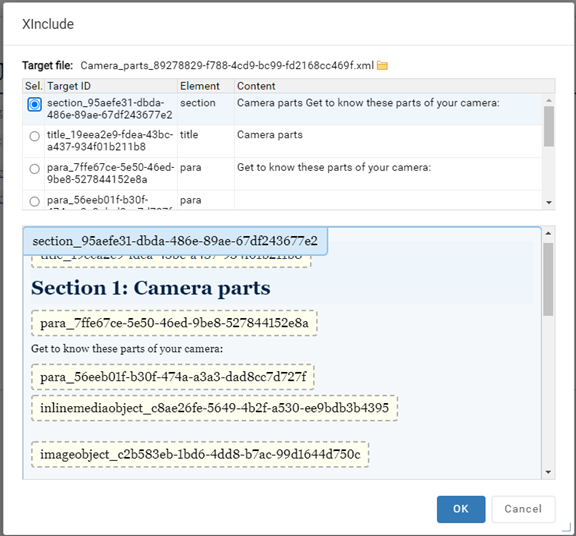

 If you want to insert multiple files at once, follow the steps in Insert multiple XInclude links at once. Keep in mind that when you want to insert multiple links at the same time, you can only select the components. You won't see the XInclude screen and the first element in each component is selected by default.
If you want to insert multiple files at once, follow the steps in Insert multiple XInclude links at once. Keep in mind that when you want to insert multiple links at the same time, you can only select the components. You won't see the XInclude screen and the first element in each component is selected by default.


To insert one XInclude link:
-
Click
 Components.
Components.
-
In the Folders pane, navigate to the folder where you've saved the component.
-
In the Components pane, select the component you want to open.
 You can verify you have the correct component by looking in the More component information panel at the Preview.
You can verify you have the correct component by looking in the More component information panel at the Preview.
- The Preview pane is always shown no matter which tab you select.
- Use the scroll bar to see more content in the preview.
- You can collapse the Preview pane if you want to make more space for the Details or Where used pane.
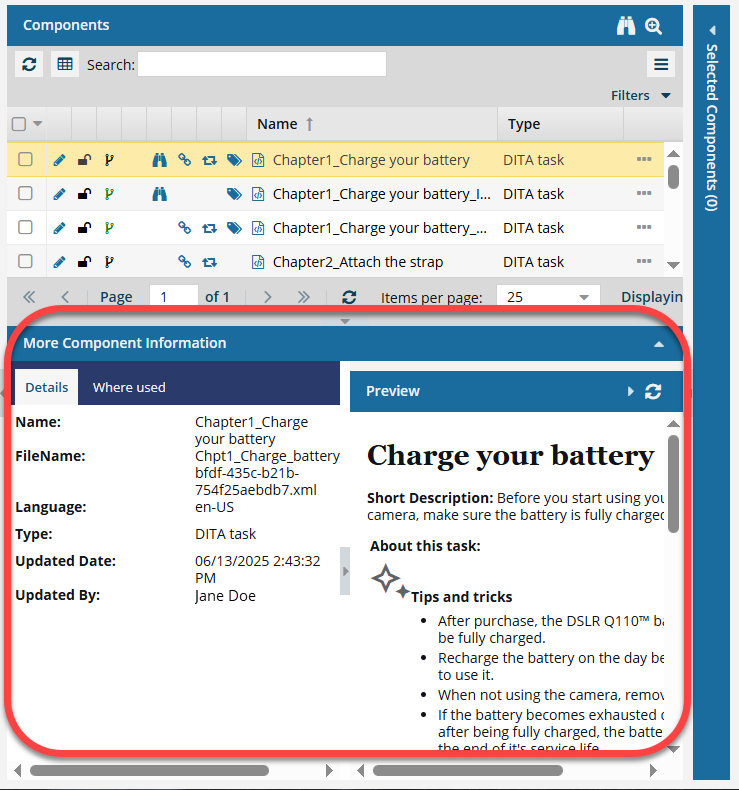
If the panel isn't open, to expand it, click  the down arrow in the panel's title bar.
the down arrow in the panel's title bar.

-
To open the file in the Oxygen editor, double-click the component.

You can also open a component in the following ways:
- To select the row, click it, then right-click and select Edit...
- To select the row, click it, then click
 and select Edit...
and select Edit...
-
To use the center pane to insert an XInclude link:
-
In the content, place your cursor where you want to insert a link.
-
In the toolbar menu, click
 Link, and then select
Link, and then select  Insert XInclude...
Insert XInclude...
-
On the Select Components screen, find the DocBook modular file you want to add, and then click Select.
-
On the XInclude screen, in the Sel column, select the radio button for the element you want to link to.
-
On the XInclude screen, click OK.

In the editor you see a link icon and the name of the component if you added it.
-
To use the Outline pane to insert an XInclude link:
-
If not already displayed, open the panel by clicking Outline
 .
.
-
In the Structure, right-click an element, select Append child, and then select xi:include.
-
On the Insert Reference screen, choose one of the following:
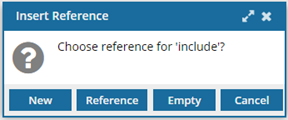
- To create a new component to reference, select New and enter the required information for a new component.
- To create a reference to an existing component, click Reference.
- Find the DocBook modular file you want to add, and then click Select.
- On the XInclude screen, in the Sel column, select the radio button for the element you want to link to.
- On the XInclude screen, click OK.
- To create a link without a reference that you can edit later, click Empty.
 In the editor you see a link icon and the name of the component if you added it.
In the editor you see a link icon and the name of the component if you added it.
-
To test an XInclude link, when you click on it, the linked content opens in another Oxygen tab.
 Tips
Tips
- You can edit the linked content in the newly opened Oxygen tab.
- If the document is locked, the content is shown in Oxygen as read-only.
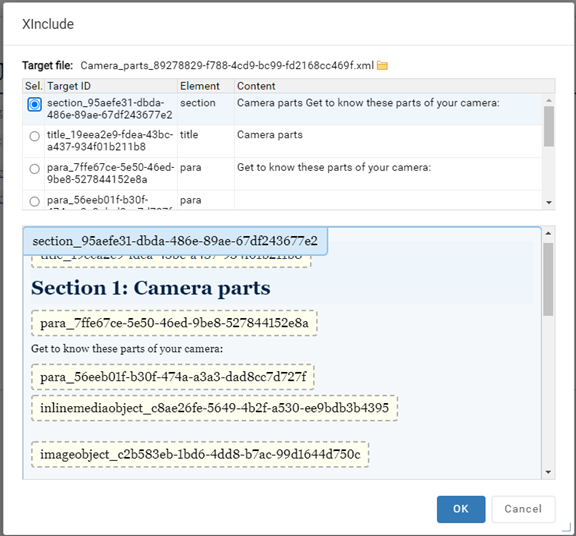

 If you want to insert multiple files at once, follow the steps in Insert multiple XInclude links at once. Keep in mind that when you want to insert multiple links at the same time, you can only select the components. You won't see the XInclude screen and the first element in each component is selected by default.
If you want to insert multiple files at once, follow the steps in Insert multiple XInclude links at once. Keep in mind that when you want to insert multiple links at the same time, you can only select the components. You won't see the XInclude screen and the first element in each component is selected by default.


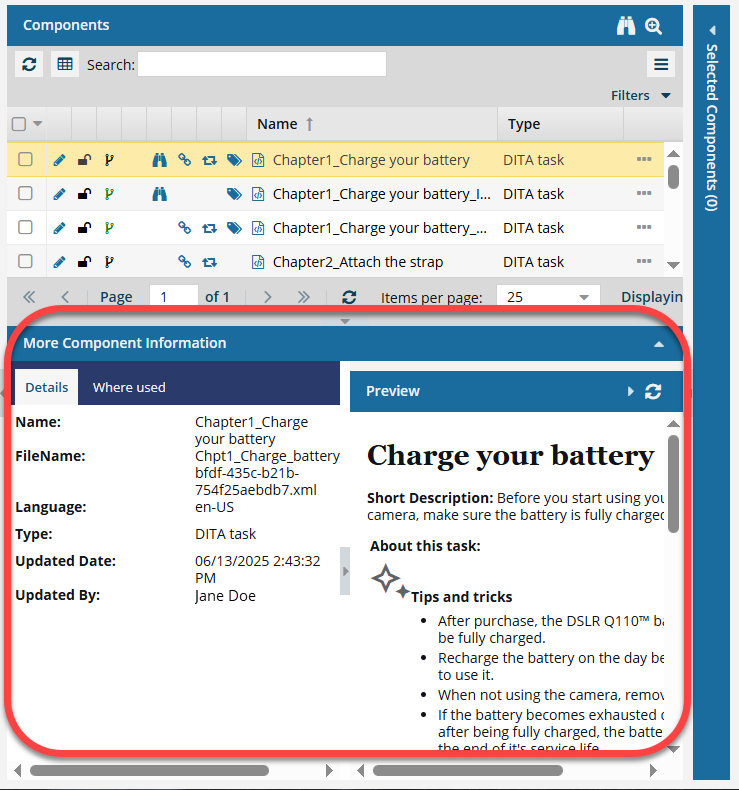
 the down arrow in the panel's title bar.
the down arrow in the panel's title bar. 
 and select
and select 
 In the editor you see a link icon and the name of the component if you added it.
In the editor you see a link icon and the name of the component if you added it. .
.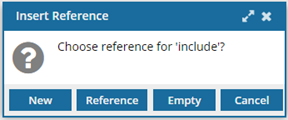
 Tips
Tips