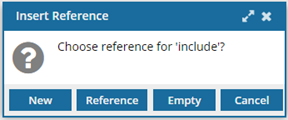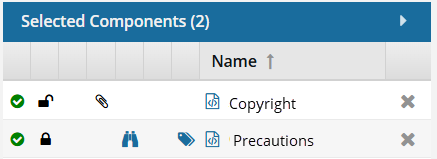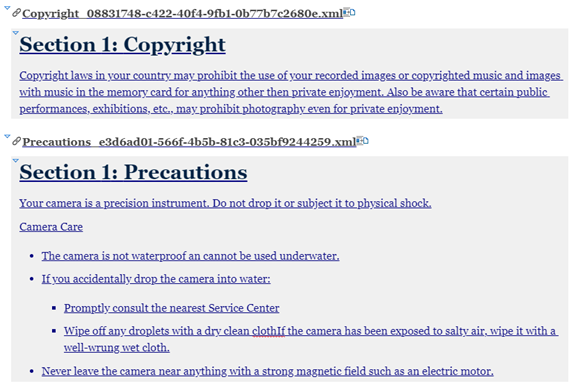When you're ready to assemble individual DocBook modules into a larger valid document, you can do it by using XInclude links. If you want to insert multiple files at the same time, you can only select the components. You won't see the XInclude screen and the first element in each component is selected by default.

 If you want to insert only one individual DocBook module and select the element inside the component, follow the steps in Insert one XInclude link.
If you want to insert only one individual DocBook module and select the element inside the component, follow the steps in Insert one XInclude link.


To insert multiple XInclude links at once:
-
Click
 Components.
Components.
-
In the Folders pane, navigate to the folder where you've saved the component.
-
In the Components pane, select the DocBook component you want to open.
Note: You can verify you have the correct component by looking in the
Content details pane at the preview.
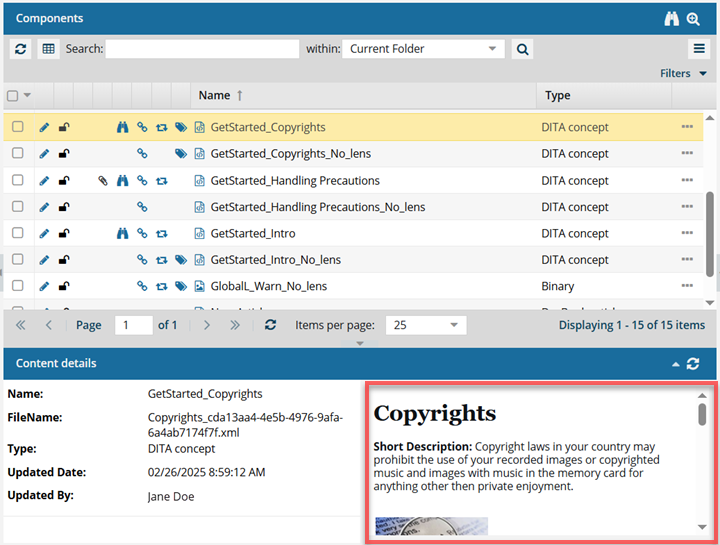
If the pane isn't open, click the down arrow in the pane's title bar.

If you think the preview isn't showing the latest version, click Refresh  .
.
-
To open the file in the Oxygen editor, double-click the component.
Note: You can also open a component in the following ways:
- To select the row, click it, then right-click and select Edit...
- To select the row, click it, then click
 and select Edit...
and select Edit...
-
To use the center pane to insert an XInclude link:
-
Place your cursor where you want to insert a link.
-
In the toolbar menu, click
 Link, and then select
Link, and then select  Insert XInclude...
Insert XInclude...
-
To use the Outline pane to insert an XInclude link:
-
If not already displayed, open the panel by clicking Outline
 .
.
-
In the Structure, right-click an element, select Append child, and then select xi:include.
-
On the Insert Reference screen, click Reference.
-
On the Select Components screen:
-
In the Folders pane, navigate to where the DocBook modular file is stored.
-
In the Components pane, select the DocBook modular file you want to add.
-
Repeat steps a and b to add more DocBook modular files.
All the files you select are listed in the
Selected Components pane.
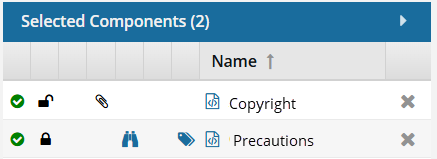
-
On the Select Components screen, click Select.
In the larger DocBook file, you see each file inserted with a link icon, the name of the file you added, and the content.
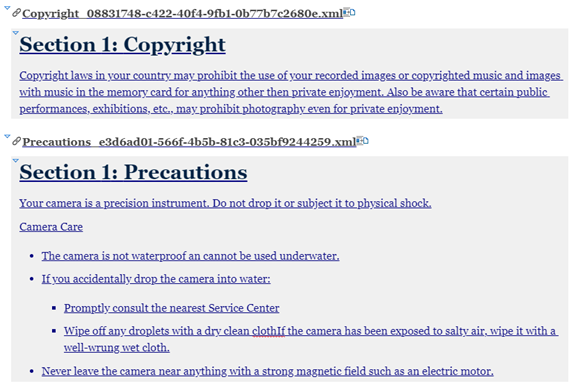
 To test an XInclude link, when you click on it, the linked content opens in another Oxygen tab.
To test an XInclude link, when you click on it, the linked content opens in another Oxygen tab.
- You can edit the linked content in the newly opened Oxygen tab.
- If the document is locked, the content is shown in Oxygen as read-only.

 If you want to insert only one individual DocBook module and select the element inside the component, follow the steps in Insert one XInclude link.
If you want to insert only one individual DocBook module and select the element inside the component, follow the steps in Insert one XInclude link.


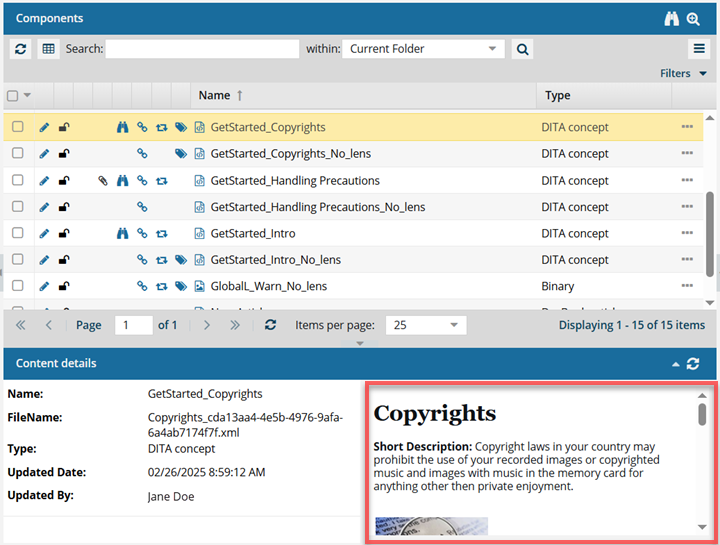

 .
. and select
and select 
 .
.